ClipBook 1.11: Copy and merge
You can now copy text in any macOS app and automatically append it to the previous item in the clipboard history.
Copy and merge
You can now copy text in any macOS app and automatically append it to the previous item in the clipboard history. This feature is useful when you want to copy multiple text items and paste them all at once.
To copy and append text to the previous item in the clipboard history, select the required text, hold ⌘ and press the C key twise (e.g. ⌘CC).
This feature is enabled by default. You can disable it Settings -> General.
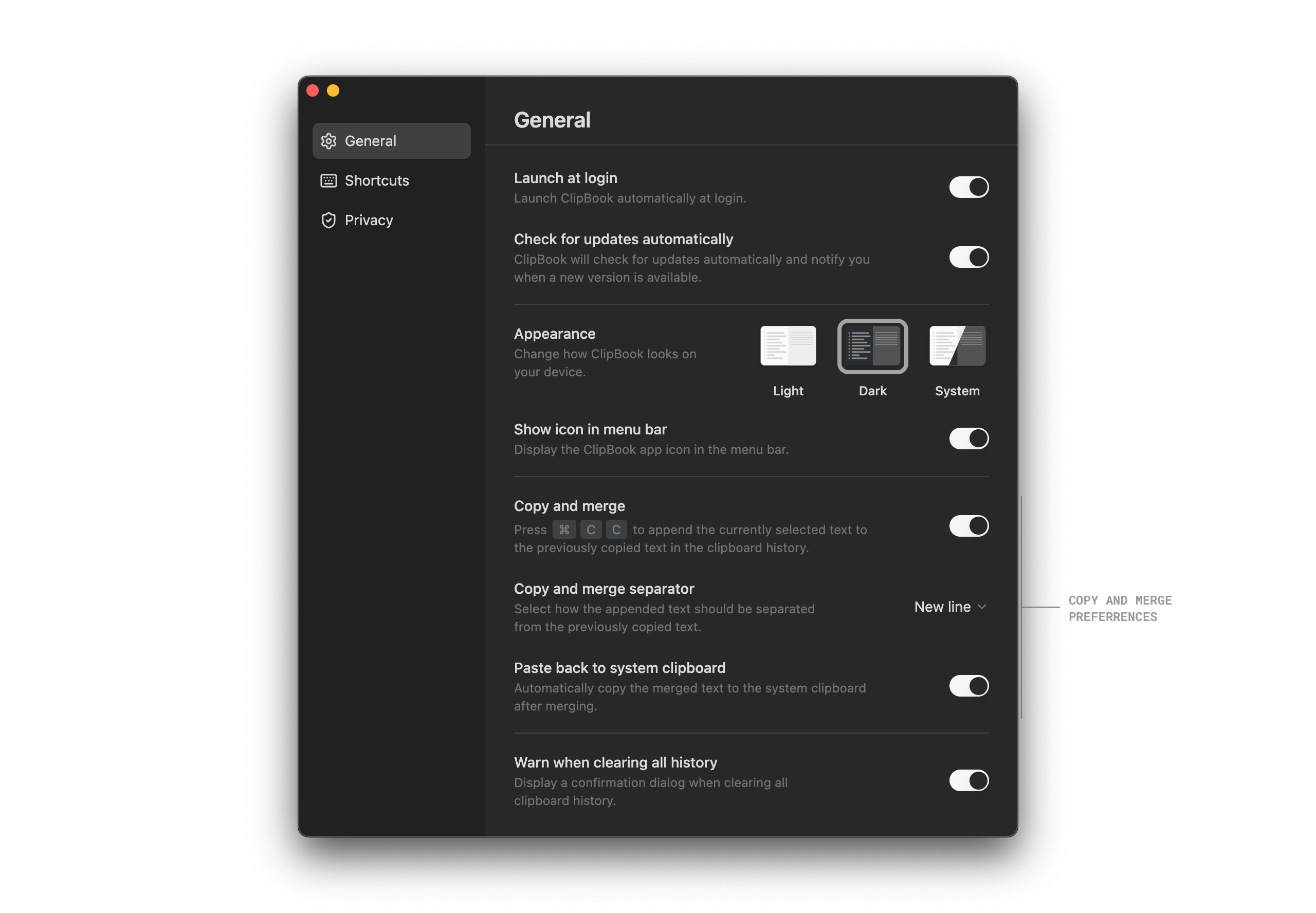
In the Settings window, you can configure how to separate the appended items: with a new line or a space.
Also, you can allow ClipBook to automatically paste the appended items back to system clipboard, so you can paste it right away without displaying the history list.
Fixes and improvements
- When the system clipboard content represents both a file and image, ClipBook put it in the history list as an image.
That’s all in this update. If you have any suggestions or feature requests, please feel free to submit it on the Feedback page.