ClipBook 1.12: Quick paste
You can now paste any of the first 9 items from the clipboard history using predefined keyboard shortcuts and configure when the entire history should be cleared.
Quick paste
You can now paste any of the first 9 items from the history using the ⌘1..9 keyboard shortcuts. To show the number of the item in the history list, press and hold the ⌘ key for half a second. The numbers will be displayed on the right side of the history list items. Then, press the corresponding number key to paste the item.
Advanced clear history
You can configure ClipBook to clear the entire history when the app is terminated or when macOS is restarted/shut down. It’s useful when don’t want to store the history between the app sessions or macOS restarts.
By default, this feature is disabled. To enable this feature, go to Settings -> History and check Clear entire history on quit and Clear entire history on Mac restart.
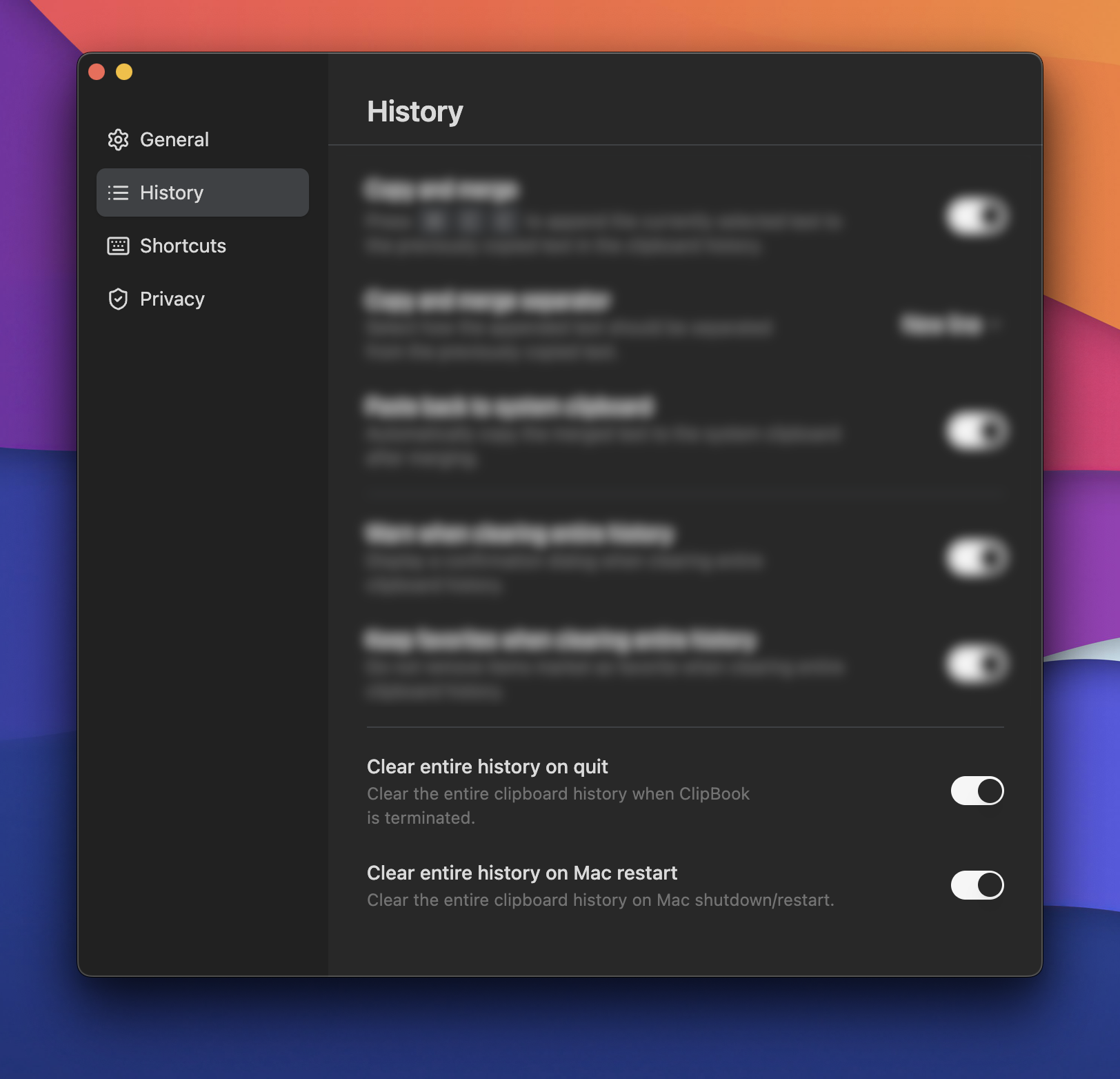
History navigation improvements
A few more keyboard shortcuts are added to navigate through the history list:
- ⌘↓ to go to the last item in the history list.
- ⌘↑ to go to the first item in the history list.
- ⌥↓ to jump 5 items down in the history list.
- ⌥↑ to jump 5 items up in the history list.
Fixes and improvements
- Improved memory usage when ClipBook is capturing images from the system clipboard. ClipBook doesn’t store the duplicated text and images. So, every time an image is copied to the clipboard, ClipBook checks if the identical image is already in the history list and doesn’t store it again. It just moves the existing image item to the top of the list. The algorithm that compares images had a bug that caused an abnormal memory usage. This bug is fixed now.
- Fixed bug when you search a text that contains special characters such as
(,),[,], etc. The search didn’t work correctly because these characters were treated as special characters in the regular expression. Now ClipBook escapes these characters and the search works as expected. - Ignore the initial system clipboard content when ClipBook is started. When you don’t copy anything to the clipboard and run ClipBook for the first time, you would expect that the history list is empty. But ClipBook put the initial system clipboard content to the history list. It was pretty confusing. Now ClipBook ignores the initial system clipboard content when it’s started.
That’s all in this update. If you have any suggestions or feature requests, please feel free to submit it on the Feedback page.