ClipBook 1.13: Paste multiple items at once
You can select multiple items in the clipboard history list and paste/delete them all at once. If you select multiple text items, then you can merge them.
Multiple items selection
You can now select multiple items in the clipboard history using ⇧↓ or ⇧↑, or by clicking on the items when pressing and holding ⌘.
If the preview pane is open, you will see the content of the selected items in the order they were selected. The toolbar in the preview pane will show the number of selected items and the actions you can perform with them. The details pane will show the types of the selected items.
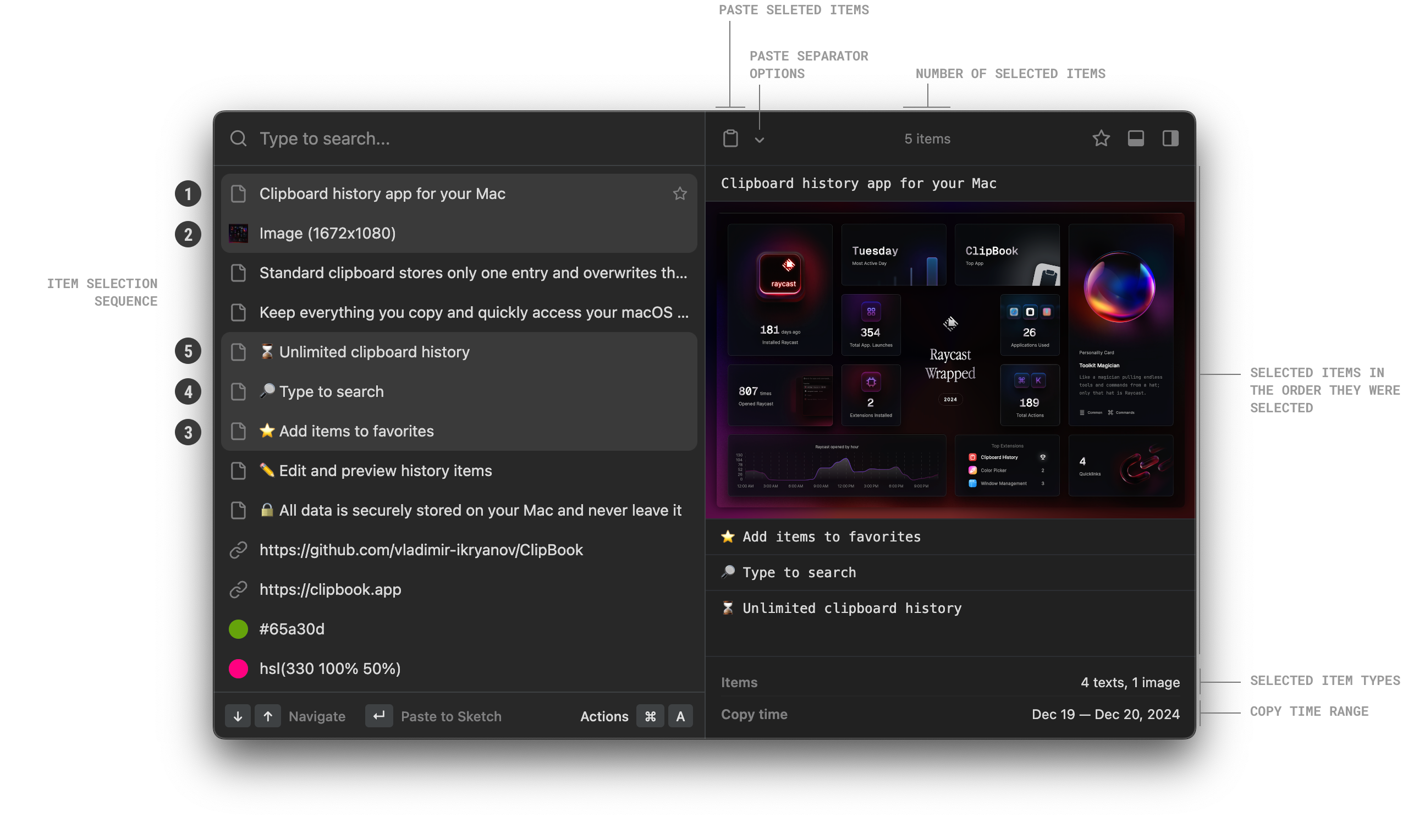
Pasting multiple items
You can paste the selected items to the active application at once. The items will be pasted in the order they were selected.
Additional action after pasting each item
You can configure ClipBook to do additional action after pasting each item. ClipBook can press ↵, ⇥, or do nothing after pasting each item.
It’s useful when you want to paste multiple items to a web form or a table where you need to move the focus to the next input field after pasting each item.
Merging multiple text items
If the selected items are text items (e.g. text, link, color, email), then you can merge them into one text item. To merge the items, click on the Merge button in the toolbar of the preview pane or select Actions -> Merge Items.
The selected items will be deleted and a new text item will be created with the content of the merged items. The merged items content will be separated by a new line.
Fixes and improvements
- In Settings -> General, the Show icon in menu bar description informs how to open the Settings dialog when the icon is hidden. If you didn’t know, you can open Settings from the clipboard history window by pressing ⌘,.
- Fixed issue when the quick paste modifiers are stuck and always visible on the history list items. Now the modifiers disappear when the clipboard history window loses focus and is closed.
- Fixed 🐞 when it’s impossible to copy text from image when the search field is not empty.
That’s all in this update. If you have any suggestions or feature requests, please feel free to submit it on the Feedback page.