ClipBook 1.15: Advanced link and color preview
ClipBook can now display link details such as title, description, image. For colors, you can now see the color preview and its NTC name.
Advanced link preview
ClipBook can now download and display the link details such as title, description, and image in the Preview panel. It helps you to quickly get some web page details without opening the link in the browser.
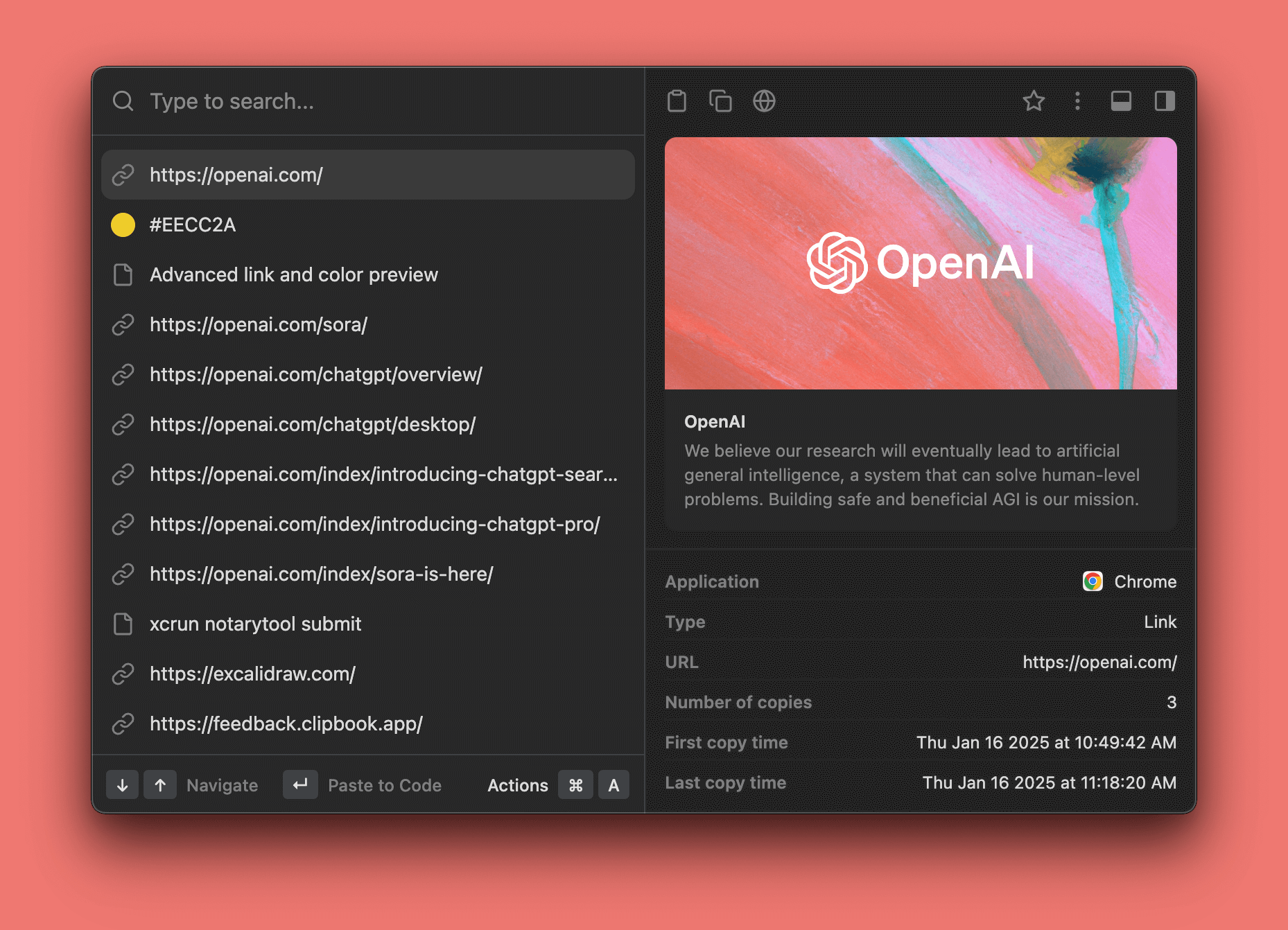
ClipBook automatically downloads and caches link details when you select a link in the clipboard history. If you prefer ClipBook not to access the internet for downloading link details, you can disable the Show preview for links option under Settings -> History. This option is enabled by default.
Updating link details
The cached link details might be outdated if the web page content has changed. You can update the link details by selecting Update from the More actions tool button the Preview panel toolbar. ClipBook will download the latest link details from the internet.
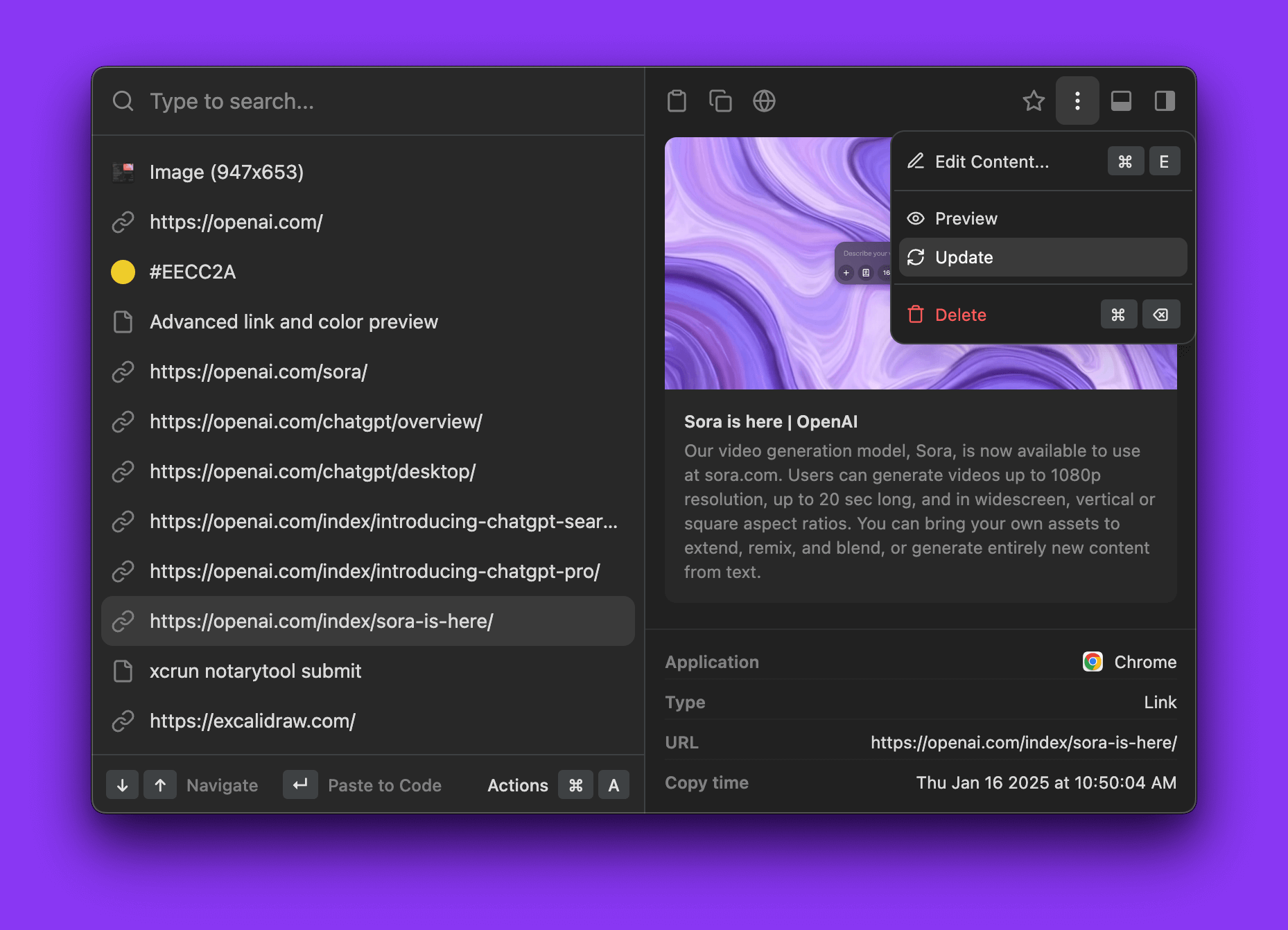
Preview link in the internal web browser
You can open the link in the internal web browser to view the web page content. It’s useful in the following scenarios:
- When you want to verify the link content before pasting it.
- When the link points to a web page that requires authentication, you can open the link in the internal web browser and log in to let ClipBook to access the link title, description, and image.
Advanced color preview
ClipBook now displays the color preview and even its Name That Color (NTC) name in the Preview panel.
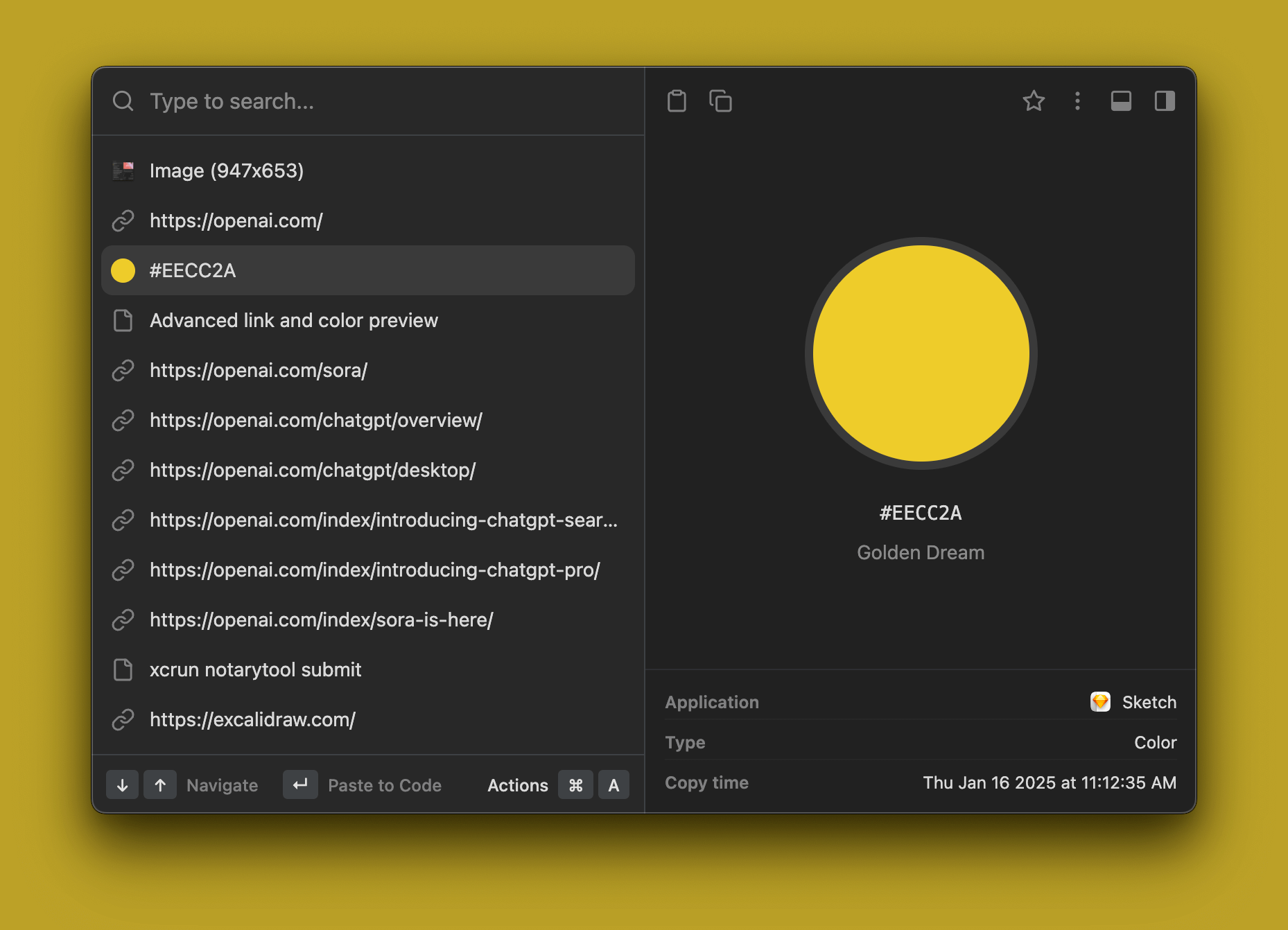
Don’t treat digit numbers as colors
When you copy 3, 4, 6, or 8 digit numbers to the clipboard, ClipBook treats them as colors. If you don’t want ClipBook to treat digit numbers as colors, you can disable the Recognize 8-digit number as color option under Settings -> History. This option is disabled by default.
Transferring license to another Mac
ClipBook license key is tied to the Mac where you activated it. If you want to transfer the license to another Mac, you can deactivate the license on the current Mac and activate it on the new Mac. To deactivate the license go to Settings -> License and click the Deactivate button.
Other improvements
- Use a delay when pasting directly to the active app. Some apps don’t handle pasting immediately after the app becomes active. This delay allows the app to become fully active, restore the focus, and handle the paste operation correctly.
- Fix the 🐞 when ClipBook is displayed at the right-top corner of the active screen instead of the center of the active window. Some apps have non-standard windows that might be active, but they are not visible on the screen. Usually such windows have minimal size (e.g. 24x24). ClipBook now ignores such windows and displays the window at the center of the active screen if the current active window has such a minimal size.
- Skip all whitespaces when pasting license key in Settings -> License.
That’s all in this update. If you have any suggestions or feature requests, please feel free to submit it on the Roadmap page.