ClipBook 1.16: Save image as PNG file
Save the images from your clipboard history as files. Disable history update after you paste or copy an item from the clipboard history.
Save image as file
You can save the image from your clipboard history as a file. It is useful when you need to save the image to your disk to be able to upload it to a website or send it to someone as a file.
To save the image, you can select the image in the clipboard history and press ⇧⌘S. Alternatively, you can open the preview panel and select Actions -> Save as File… in the preview toolbar.
ClipBook will open the file dialog where you can choose the location and the name of the file. The image will be saved as a PNG file and the Finder window with the saved file will be opened.
Update history after paste
By default, ClipBook will update the history after you paste or copy an item from the clipboard history. As a result, the pasted or copied item will be moved to the top of the history list. You can disable this behavior in the ClipBook settings now.
To disable the history update after paste, go to ClipBook Settings -> History, and uncheck the Update history after paste option.
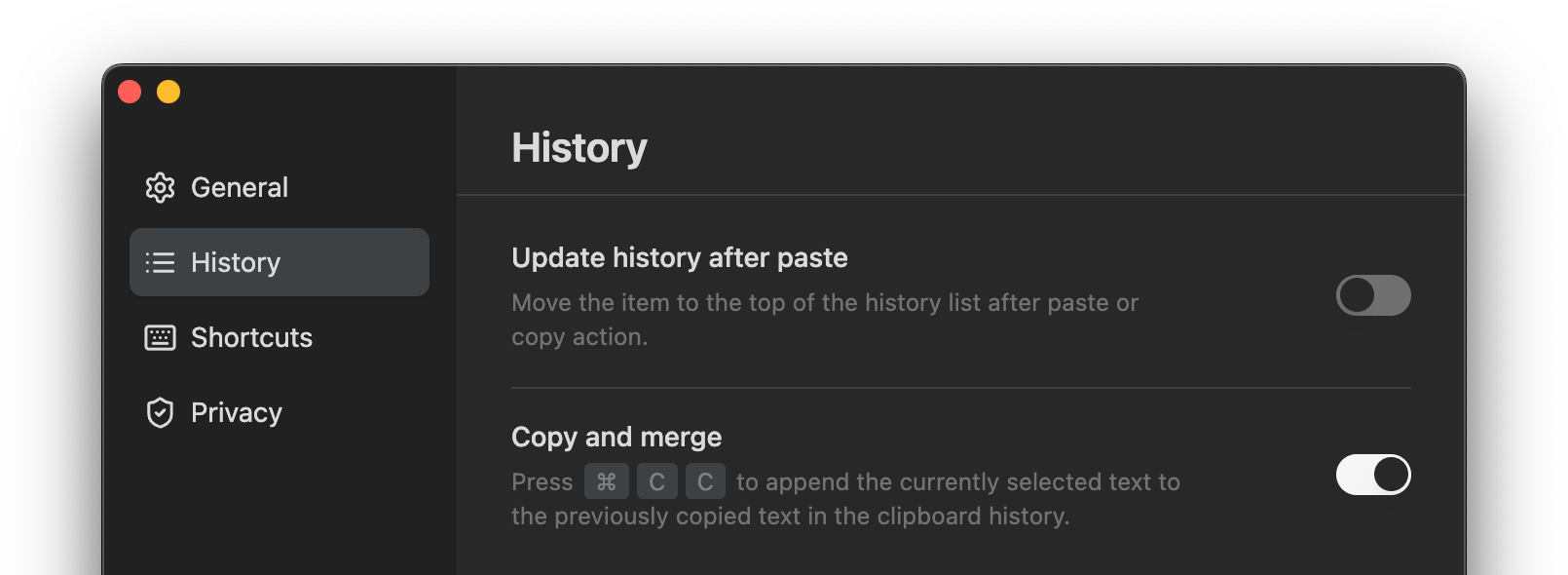
Bug fixes
Fixed the bug when ClipBook is trying to treat the “var(–step-0)” text as a color and crashes. ClipBook does not treat such text as a color now.
That’s all in this update. If you have any suggestions or feature requests, please feel free to submit it on the Roadmap page.