ClipBook 1.17: Custom titles for clipboard items
Rename your clipboard items by assigning custom titles and easily find them later. Assign a global shortcut to pause/resume ClipBook.
Setting custom titles for clipboard items
You can now assign custom titles to your clipboard items to easily find them later. To set a custom title you can select the item and press ⌘R or select Rename… from the item’s context menu.
The custom title will be displayed in the clipboard history list. You can search for items by their custom titles as well.
As usual, you can change the default keyboard shortcut for renaming items in Settings -> Shortcuts.
Pause/resume ClipBook with a global shortcut
You can now assign a global shortcut to pause/resume ClipBook. When ClipBook is paused, it won’t record any new clipboard items. You can use this feature to quickly disable ClipBook when you don’t want it to record your clipboard history.
By default, the global shortcut is not set. You can assign it in Settings -> Shortcuts -> Pause/resume ClipBook.
Improved bulk paste options
I’ve improved the bulk paste options in ClipBook. Now you can select how you want to paste multiple items to the active application.
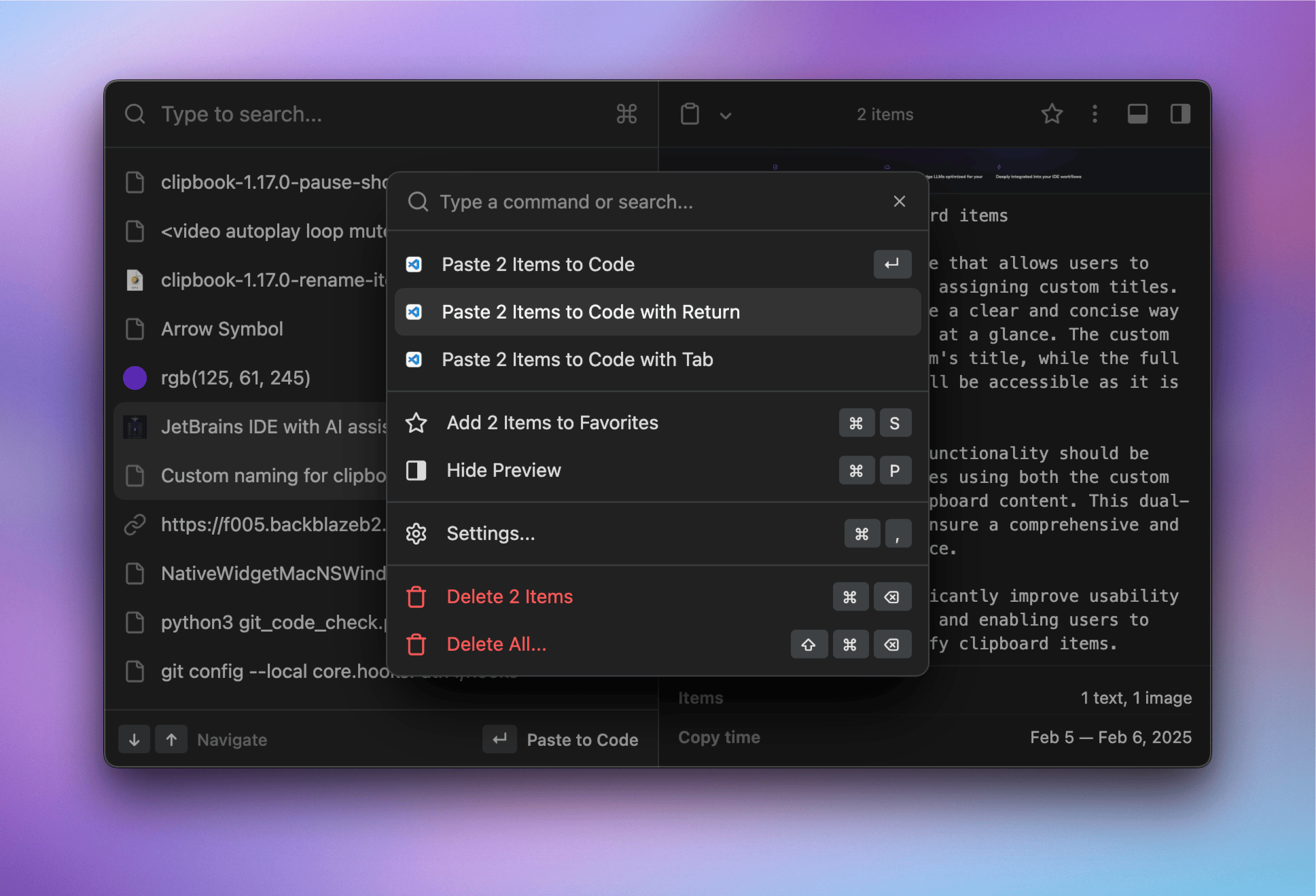
That’s all in this update. If you have any suggestions or feature requests, please feel free to submit it on the Roadmap page.