ClipBook 1.8.0: Ignore apps, preview colors, hide app icon from menu bar
This update let's you configure the list of applications you don't want to capture clipboard content from and other useful features.
Ignore applications
You can now configure the list of applications you don’t want to capture clipboard content from. This is useful when you don’t want ClipBook to capture clipboard content from certain applications that don’t mark the content they copy to the system clipboard as confidential or transient. For example, Bitwarden is one of them.
To add applications to the ignore list, open the Settings dialog, select Privacy, and click on the + button in the Ignore applications section.
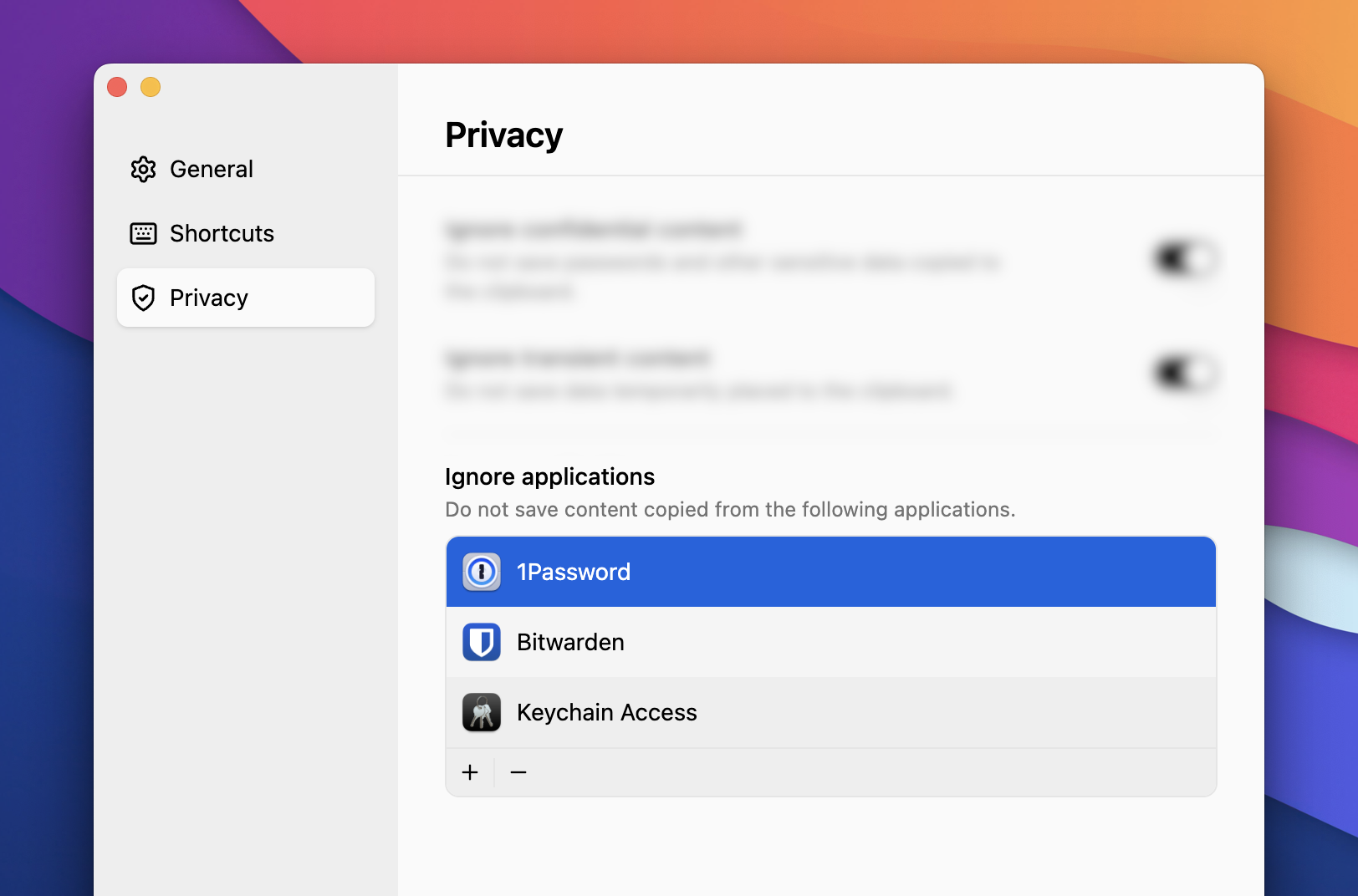
Multiple applications can be added at once by selecting them in the file dialog. You can remove applications from the list by selecting them and clicking on the - button.
Preview colors
When you copy text that represents a color, ClipBook will now display a preview of the color in the history list.
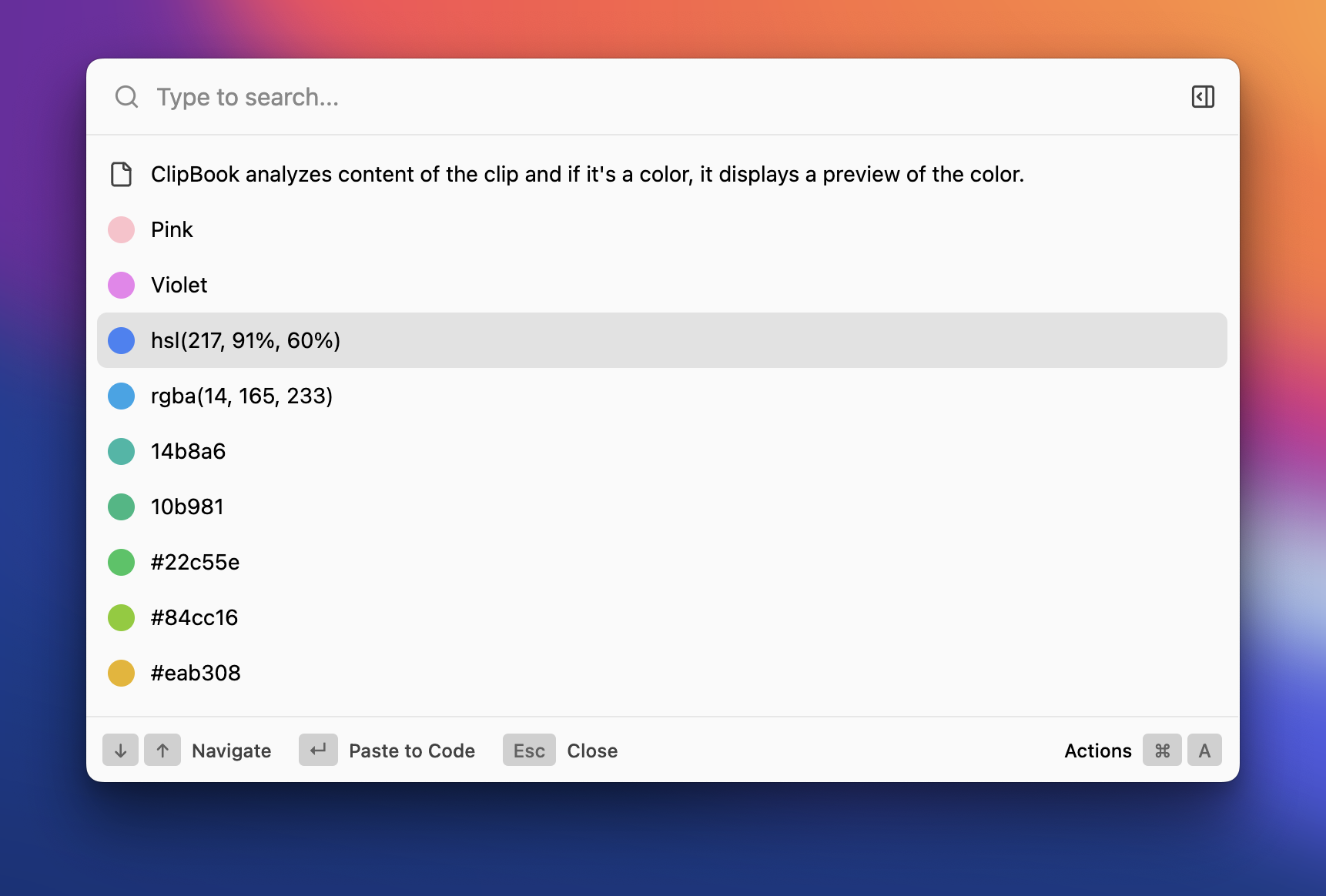
The following color formats are supported:
- #RRGGBB
- #RRGGBBAA
- RRGGBB
- RRGGBBAA
- rgb(0-255, 0-255, 0-255)
- hsl(0-360, 0-100%, 0-100%)
- Standard color names (black, red, blue, green, yellow, etc.)
This feature is useful when you copy colors from design tools or websites and want to quickly see how the color looks like.
Hide app icon from the menu bar
You can now configure whether to show or hide the app icon in the menu bar. To hide the app icon, open the Settings dialog and uncheck the Show app icon in menu bar option.
![]()
Open Settings using shortcut
You can now open the Settings dialog using the standard ⌘, shortcut when the ClipBook window is displayed. As usual, you can change it to any other shortcut you prefer.
Check accessibility access on paste
In the previous versions, ClipBook would check for accessibility access and ask you to grant it only when you run the app for the first time. Now, it will also check for accessibility access when you paste content directly to other applications. If the app doesn’t have the required access, it will prompt you to grant it.
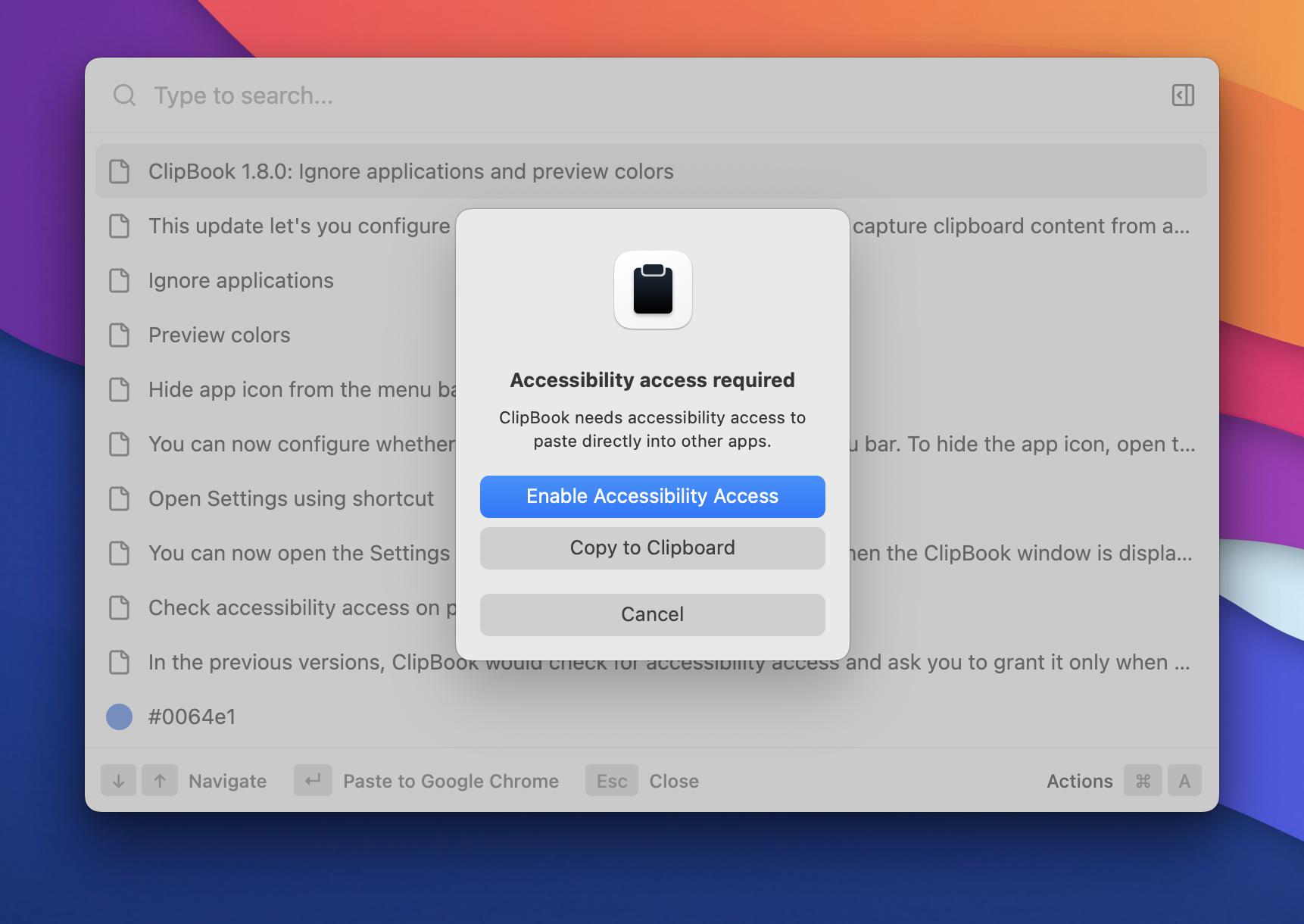
If you don’t want to grant the access, you can always select Copy to Clipboard and paste it manually.
That’s all for this minor update. If you have any suggestions or feature requests, please feel free to submit it on the Feedback page.