ClipBook 1.9.0: History item details, favorite items, preview toolbar, email addresses
Add history items to your favorites, view item details such as the source app the content was copied from, preview panel with a toolbar, and more.
History item details
You can now view the following details about the currently selected history item:
- The source app the content was copied from.
- The content type (text, link, color, etc.).
- The date and time it was copied for the first time.
- The date and time it was last copied.
- The number of copies made.
To show/hide the history item details, click on the Show/hide item details button in the preview toolbar.
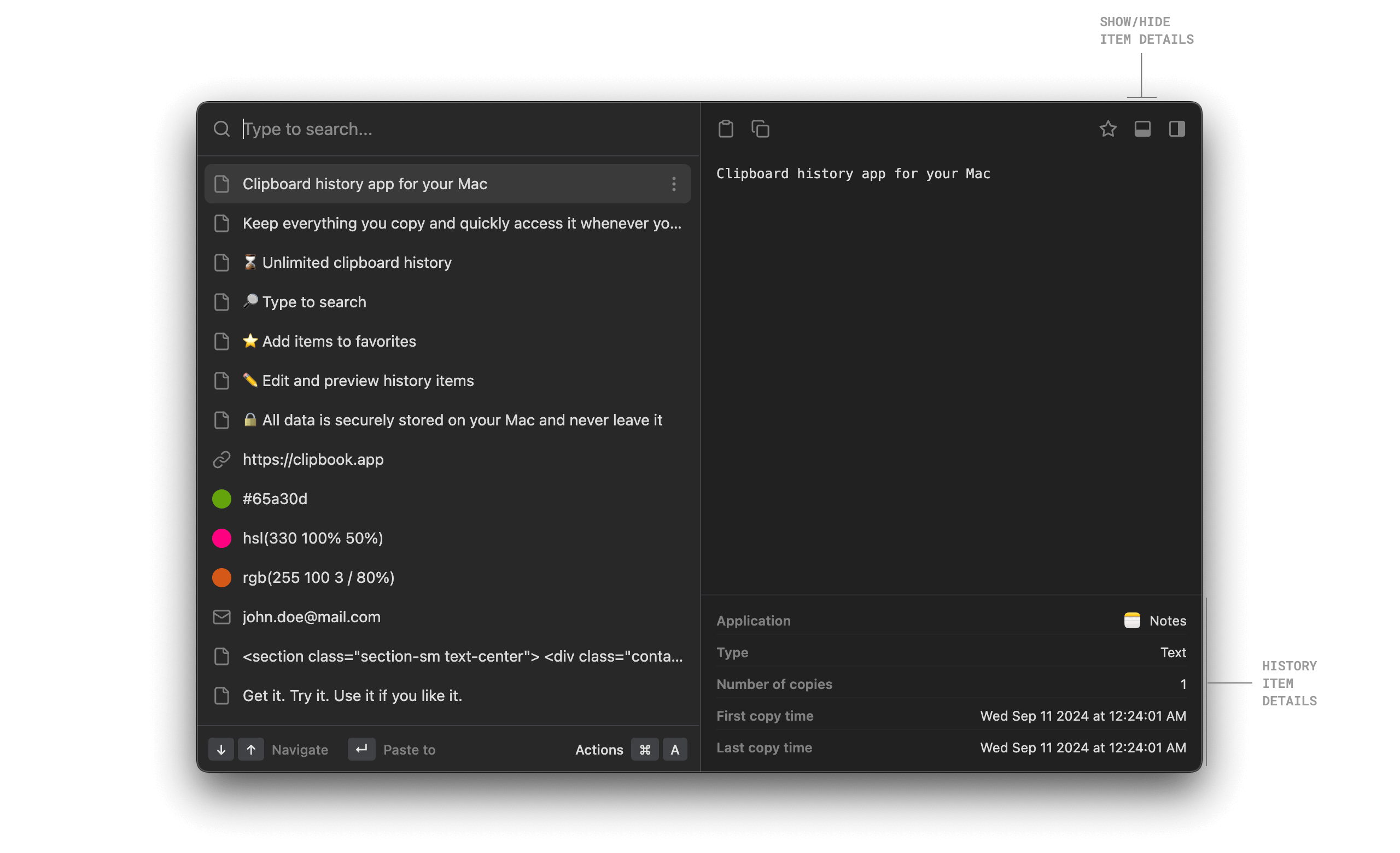
Favorite history items
Add the frequently used history items to your favorites by clicking the Add to favorites toolbar button in the preview panel or pressing ⌘S. The favorite items will be displayed at the top of the history list and marked with a star icon.
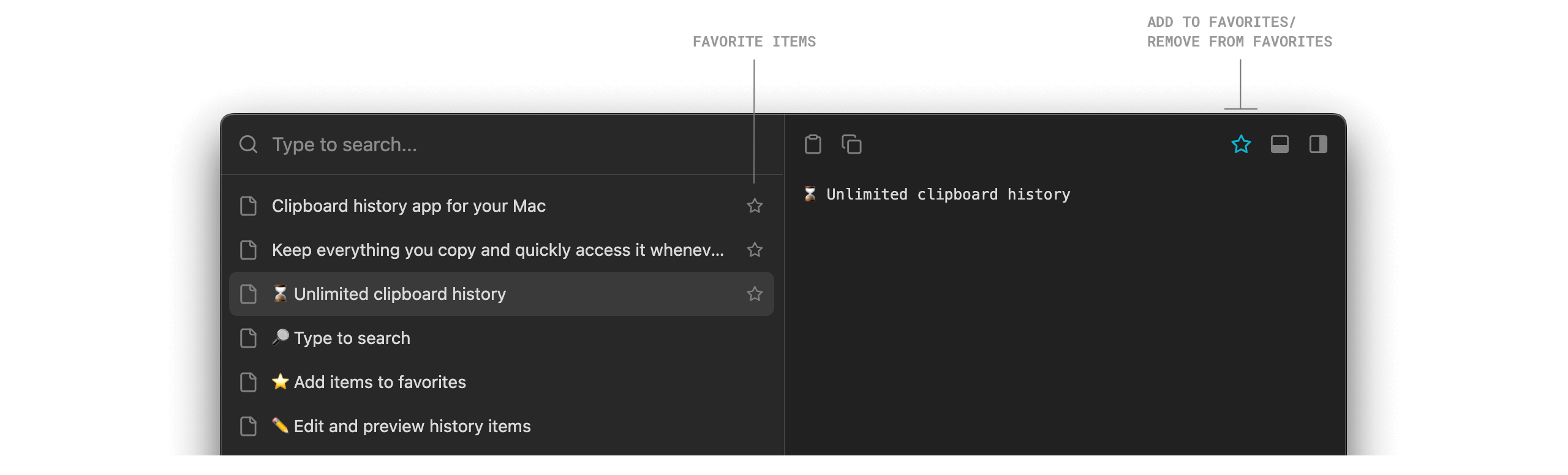
Email address detection
ClipBook now checks if the history item represents an email address and marks it with the corresponding icon in the history list.
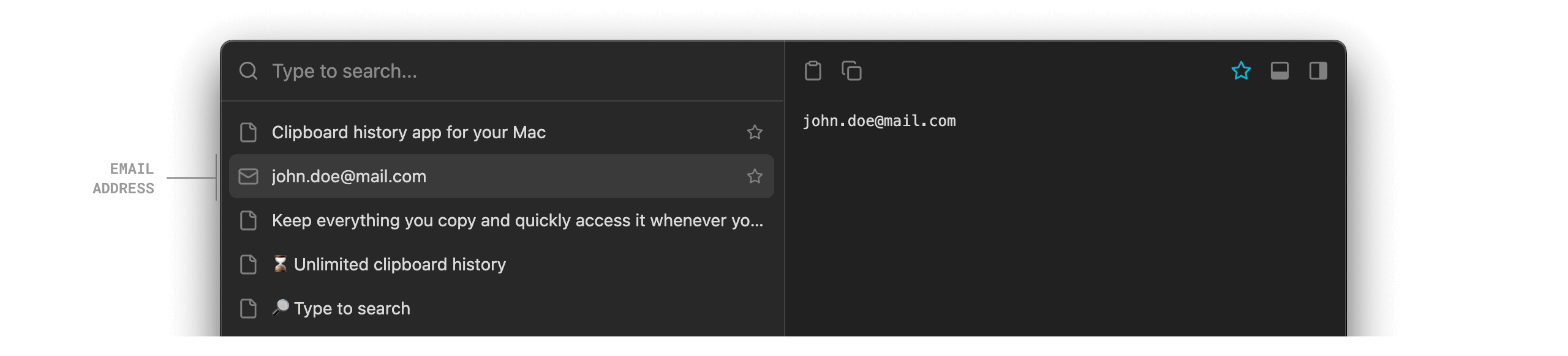
This is useful when you copy text that represents an email address and want to quickly identify the email addresses in the history list.
History item dropdown menu
You can now show the history item dropdown menu by clicking on the ⋮ button in the history list to access the actions you can perform on the history item.
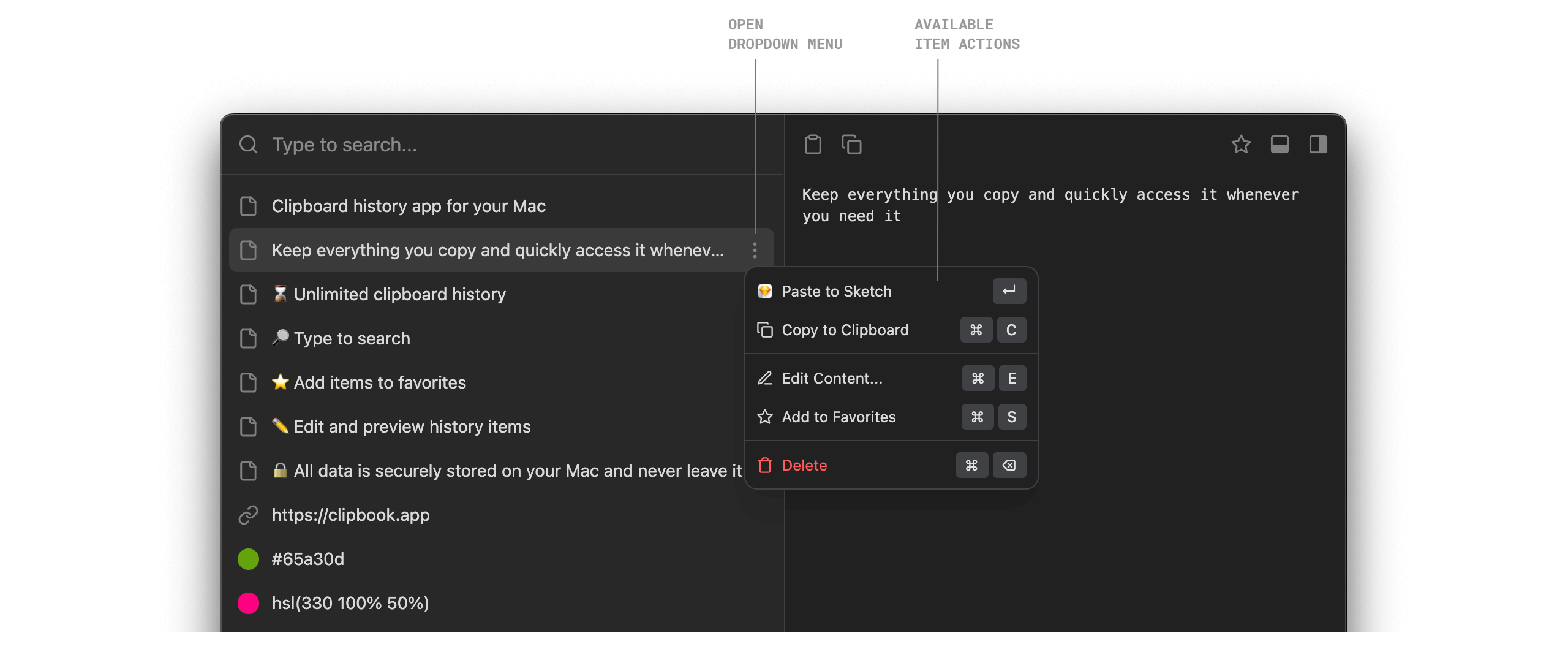
Preview toolbar
The preview panel now has a toolbar you can use to access the actions you can perform on the history item. The toolbar displays the actions based on the history item type. For example, if the history item is a link, the toolbar will display the Open in Browser button.
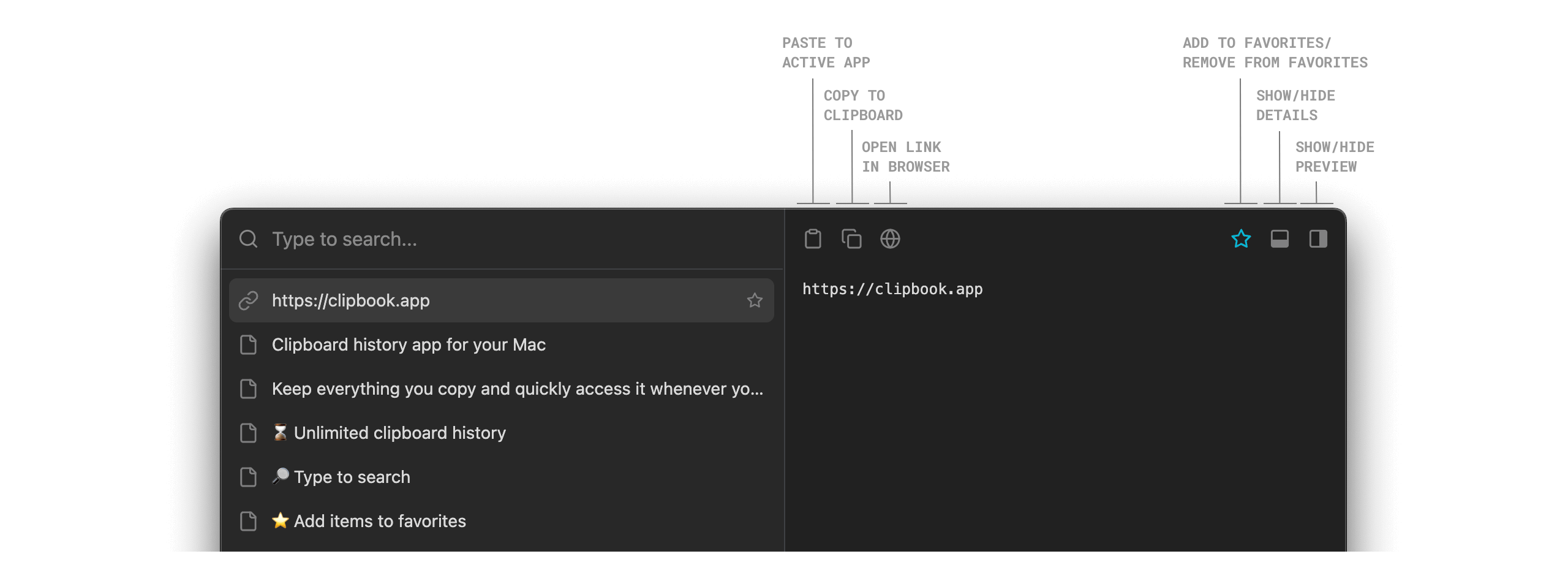
UI/UX improvements
- Added the “No search results” screen.
- Fixed 🐞 with restoring app window size and position on screen after restart.
- Fixed 🐞 with incorrect selection when copy text from the preview panel.
That’s all in this update. If you have any suggestions or feature requests, please feel free to submit it on the Feedback page.