Organize with tags and filter your clipboard history
Create tags and add them to the history items. Filter your clipboard history by tags, favorites, or the content types.
Organize your clipboard history with tags
You can now create tags and add them to your clipboard history items. Tags are a great way to organize your items and make them easier to find later. You can add multiple tags to an item.
Creating a new tag
To create a new tag, click the Plus icon in the filter panel, enter the tag name, select a color, and click Create.
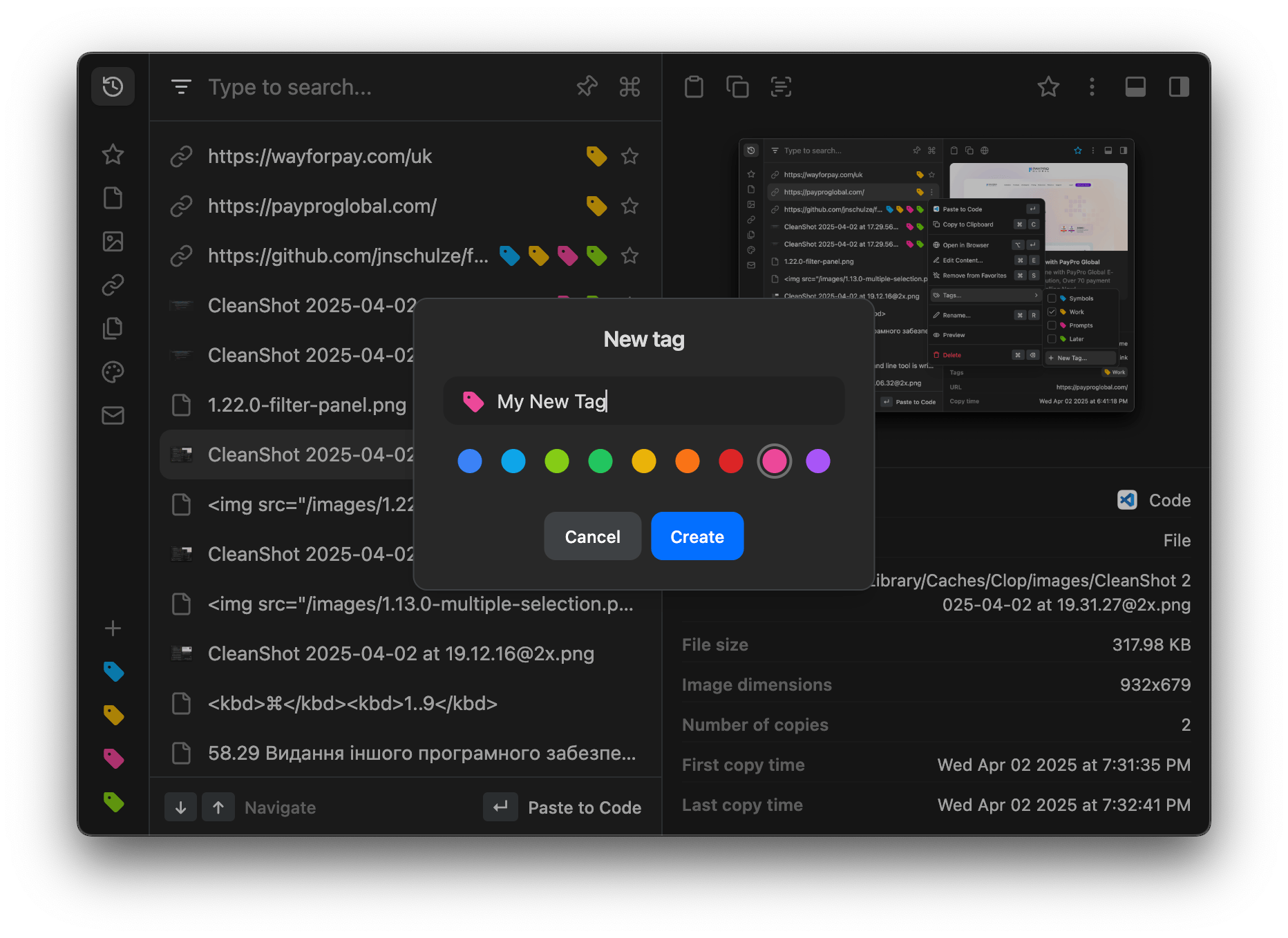
The tag will be added to the filter panel at the bottom.
Adding a tag to an item
To add a tag to an item, in the context menu select Tags… and then check the tag you want to add. You can also create a new tag by selecting New Tag….
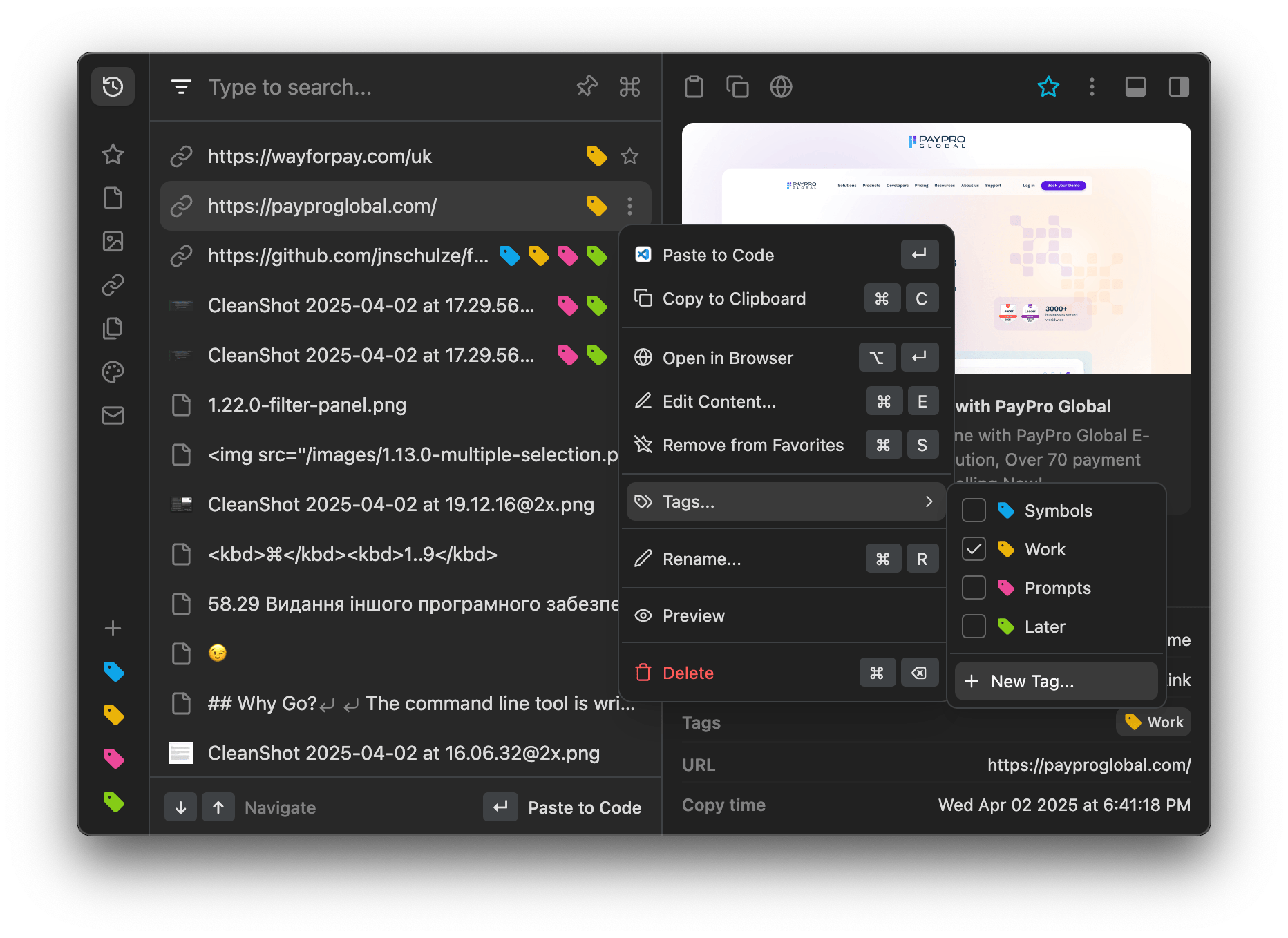
Editing or deleting a tag
To edit or delete a tag, right-click on the tag in the filter panel and select Edit… or Delete. When the tag is deleted, all the items with this tag will be untagged.
Filter history by tags or content types
You can now filter your clipboard history by tags, favorites, or item types.
To do this, click on the filter icon or press ⌘F. This will open a filter panel on the left side of the window.
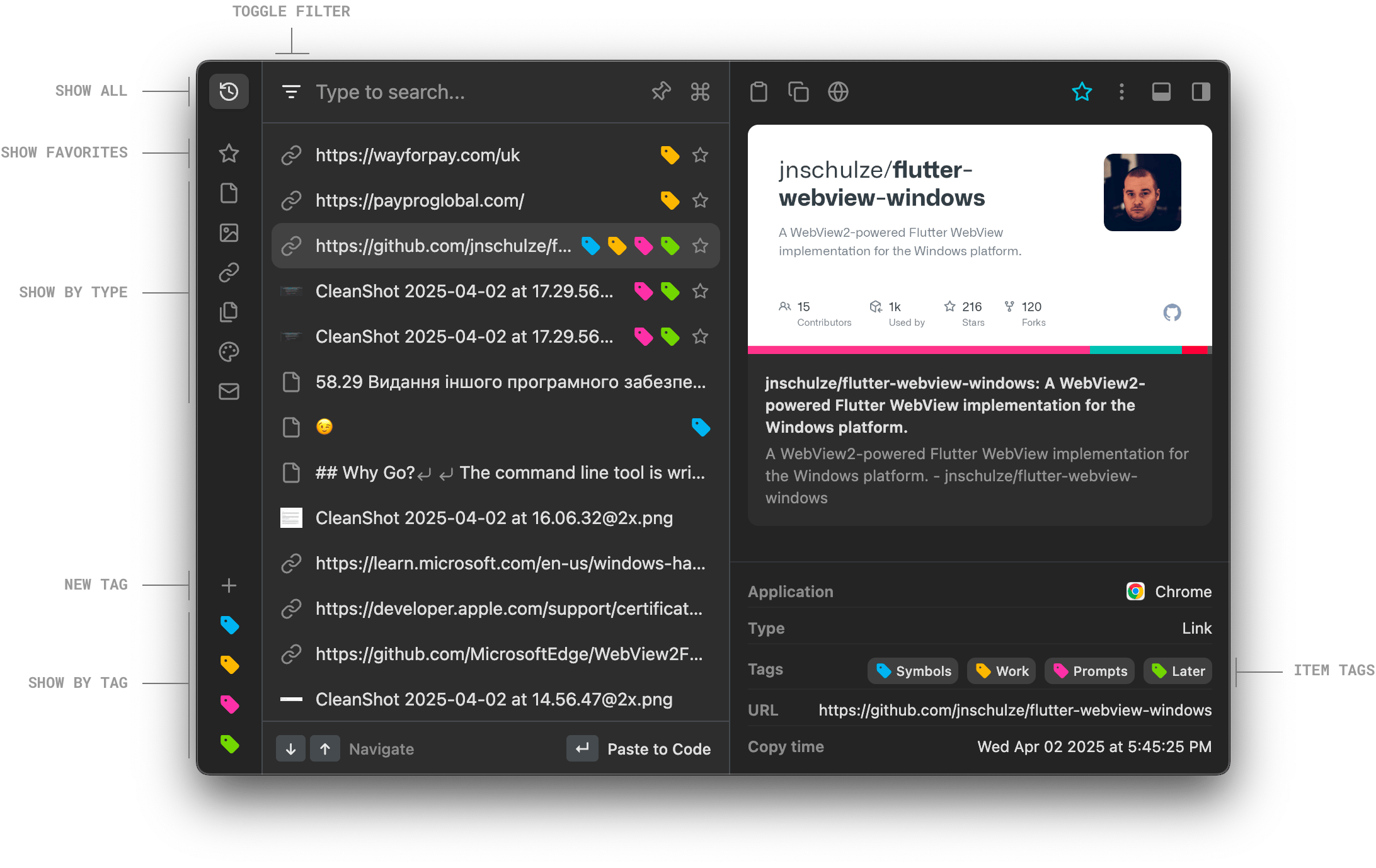
In the filter panel, you can create a new tag if necessary and apply the following filters:
- Show all items
- Show only favorites
- Filter by content type:
- Text
- Image
- Link
- File
- Color
- Filter by tag
Fixes and improvements
- Fixed 🐞 when YouTube link previews are stuck with a single image.
- Fixed 🐞 when YouTube video plays for a second after copying a link.
- Primary/secondary buttons improvement in the Settings window.
That’s all in this update. If you have any suggestions or feature requests, feel free to submit it on the Feedback page.