Paste to other applications on your Mac
How to allow ClipBook pasting to other applications on your Mac.
ClipBook allows you to go through your clipboard history, select the required item, and paste it directly to the active application on your Mac.
To paste directly to the active application, ClipBook uses the Accessibility feature of macOS. By default, macOS does not allow applications to use the Accessibility feature. To let ClipBook to paste directly to other applications, you need to allow ClipBook to use the Accessibility feature on your Mac.
When you run ClipBook for the first time, it will ask you to enable accessibility access and display the following dialog.
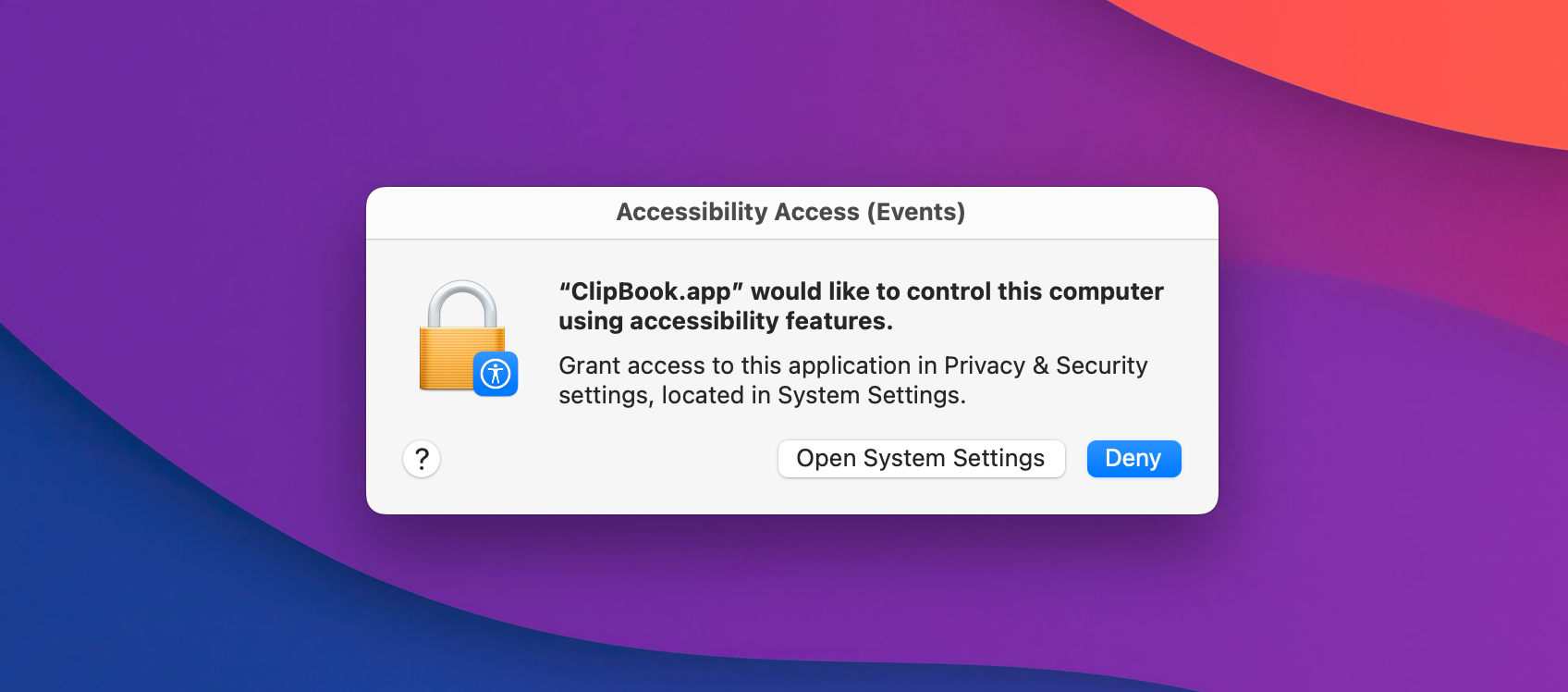
In the dialog window, click the Open System Settings button to open the Accessibility settings on your Mac. In the Accessibility settings, find ClipBook in the list and enable the checkbox next to it.
You can also enable the Accessibility feature for ClipBook manually. Follow the instructions in the next section.
Enabling accessibility access manually
To enable the Accessibility feature for ClipBook, follow these steps:
- Open System Settings on your Mac.
- Select Privacy & Security.
- Select Accessibility in the Privacy list.
- In the “Allow the apps below to control your computer” list, find ClipBook and enable the checkbox next to it. If ClipBook is not in the list, click the “+” button and add ClipBook from the Applications folder.
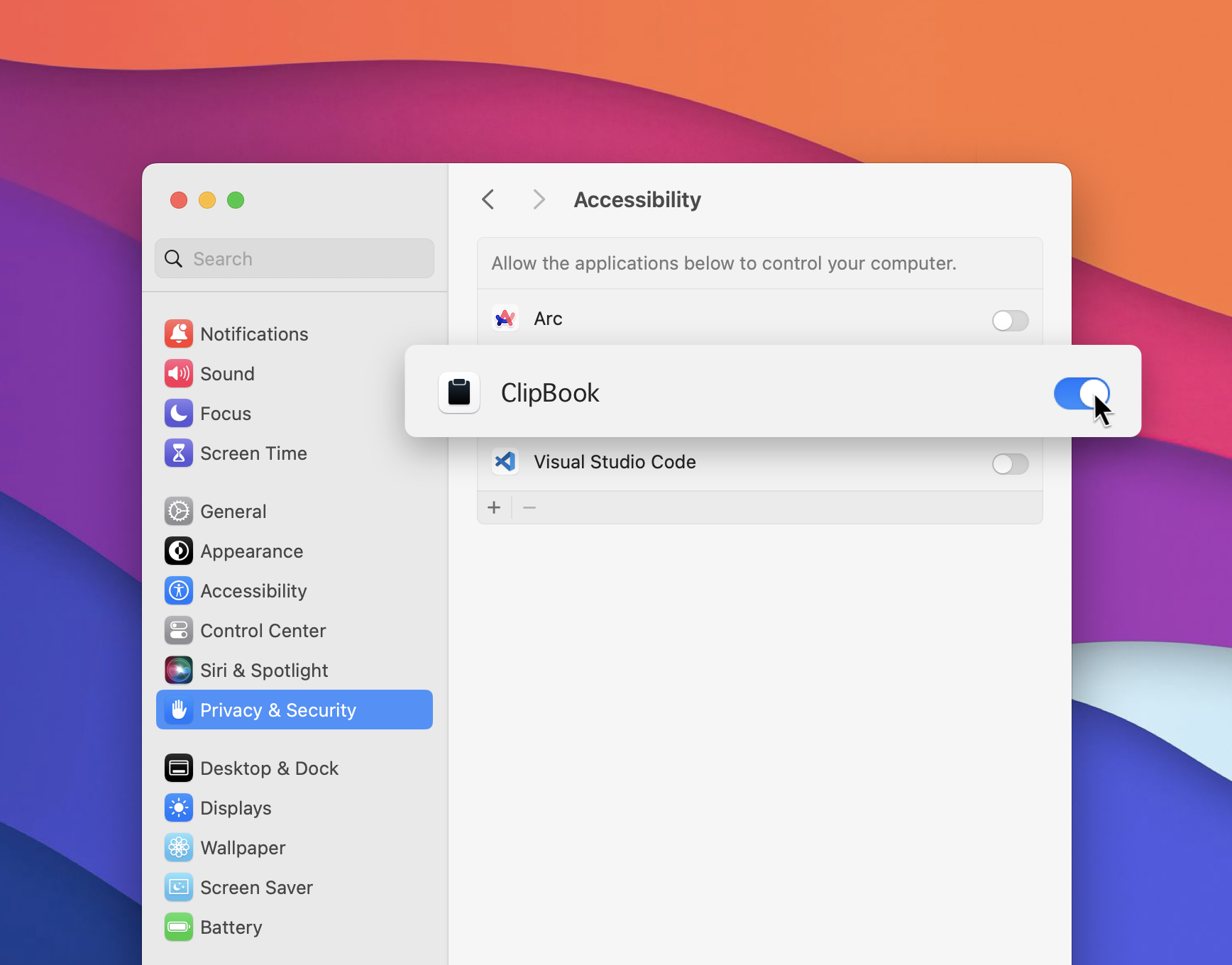
Allow ClipBook to control my computer?
To paste directly to other applications, ClipBook programmatically copies the selected history item back to the system clipboard and sends ⌘V key combination to the currently active application. This is the same as if you pressed ⌘V on your keyboard.
Sending the key combination programmatically is possible only if the application has accessibility access.
ClipBook does not control your computer in any other way. It does not access your files, network, or any other system resources. It does not send any data to the internet or any other external service. It does not collect any personal information. It does not track your activity. It does not display any ads. It does not have any hidden functionality. It does not have any backdoors.
What if I don’t want to provide ClipBook with accessibility access?
In this case you can still use ClipBook to go through your clipboard history and select the required item. To paste the selected item to the active application, you need to use ↵. When you press the ↵ key, ClipBook will copy the selected item back to the system clipboard. You can then paste the item to the active application using ⌘V on your keyboard.