Rich Text Format (RTF) and HTML support
You can now copy and paste Rich Text Format (RTF) and HTML content such as Figma objects in ClipBook.
Rich Text Format (RTF) and HTML support
In the previous versions, ClipBook keep the copied text in the Plain Text format only. Now, it remembers the Rich Text Format (RTF) and HTML fomats as well. This means you can copy and paste formatted text, including fonts, colors, and styles, from any app that supports RTF or HTML.
For example, you can copy and paste Figma objects, which are stored in HTML format. Here’s how it works:
You can see in the video that the history item can now be stored in multiple formats: Plain Text, Rich Text Format (RTF), and HTML. You can switch between them in the Preview panel and even edit content for the different format separately.
The Details panel shows the types of the selected item as well.
Paste with multiple formats
By default, ClipBook pastes the text items in the Plain Text format like before.
If you need to paste an item in multiple formats, you can do it by selecting the Paste to option from the Command Menu or by pressing ⇧↵. To copy item in multiple formats, select Copy to or press ⇧⌘C.
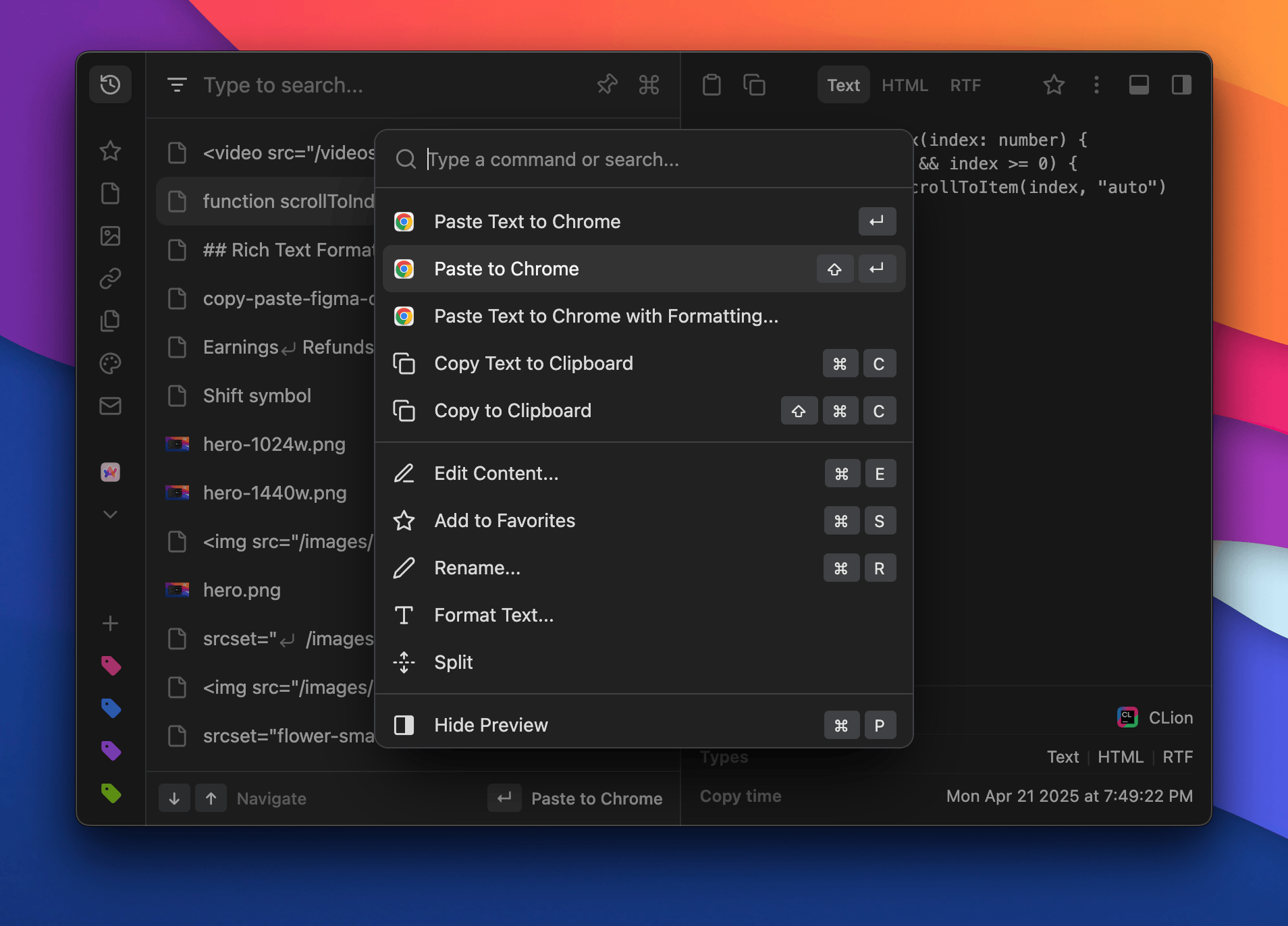
UI/UX improvements
- You can now show context menu by right-clicking on the item in the clipboard history instead of clicking the three dots icon.
- Extended the drag area in the search bar so you can drag the clipboard history window more easily.
- Scrollbars now respect the dark/light mode settings. Previously, they were always light.
- Changed the primary color for switches and buttons to blue.
- Removed the elastic scroll effect.
🐞 Fixes
- Fixed the bug when Paste with Formatting changes the original item content.
That’s all in this update. If you have any suggestions or feature requests, feel free to submit it on the Feedback page.