Spanish, Japanese, and Chinese
ClipBook is now available in the following languages:
- 🇪🇸 Spanish
- 🇯🇵 Japanese
- 🇨🇳 Chinese (Simplified)
To change the language, go to Settings -> General and select your preferred language from the dropdown menu.
Fixes and improvements
- You can now apply tags to multiple selected items. Just select the required items, right click on them to open the context menu, and select Tags... to add tags to the selected items.
- Fixed a 🐞 where screenshots taken in different apps did not appear in the clipboard history.
Fixes and improvements
Fix the 🐞 when clearing the entire history on Mac restart/shutdown clears the favorites and tagged items even when the Keep favorites when clearing entire history option is enabled.
Automatically clear history items
In this update, I added several interesting features you requested and voted for on the Roadmap page and fixed several annoying bugs to make your copy/paste experience more efficient and enjoyable.
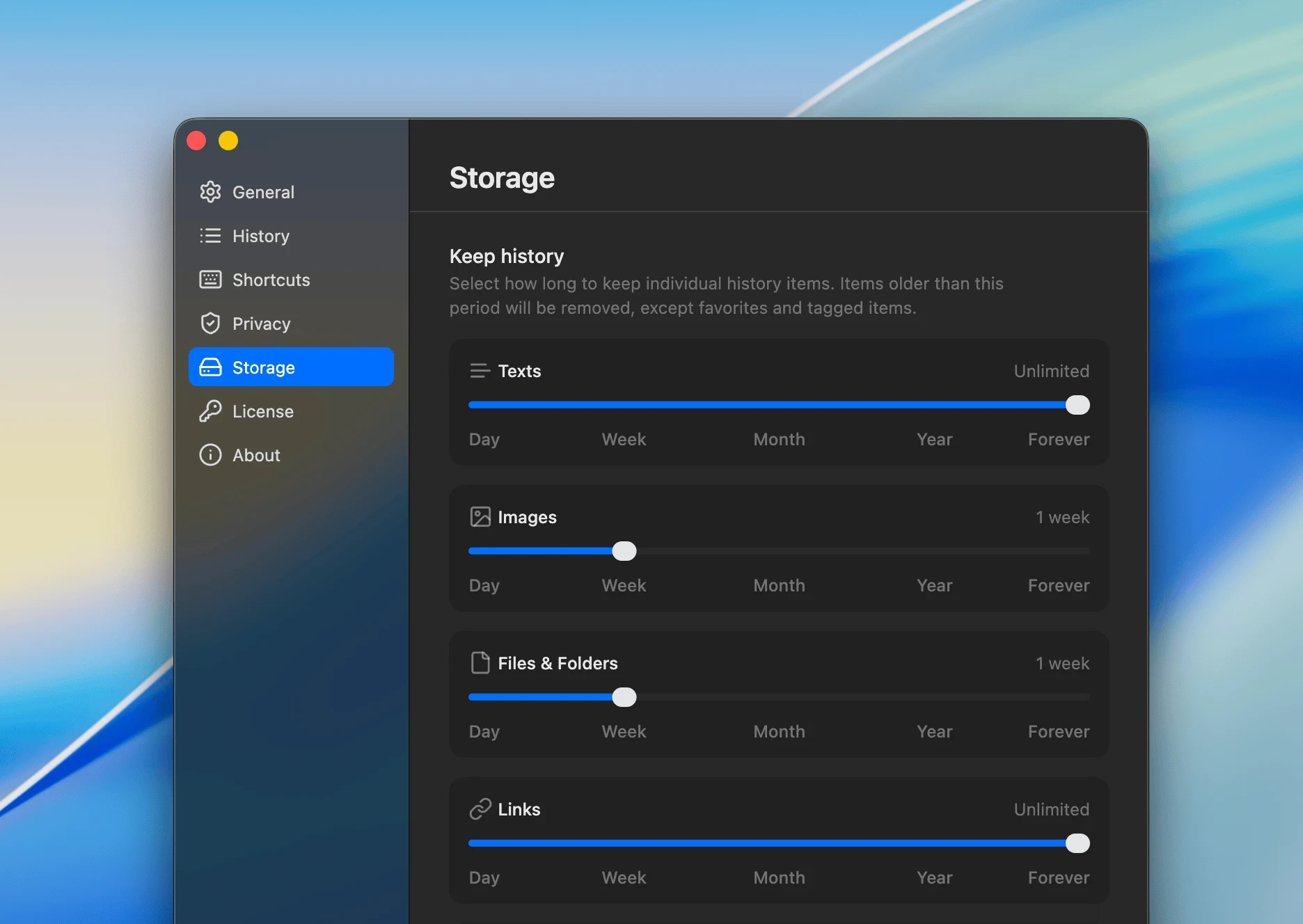
What's new
- You can now configure for how long to keep the items in your clipboard history to reduce the disk usage. You can configure different item types to have different retention periods.
- If you don't like when the favorite items are pinned to the top of the history list, you can change this behavior by disabling the Pin favorites on top option in Settings -> History.
- The multiple selection feature has been improved. You can now select multiple arbitrary items in the history list using only keyboard. Press → to enable selection mode and add an item to the selection, and ← to remove it. Press Esc to clear the selection and exit the selection mode.
Fixes and improvements
- Fixed the incorrect icon of the active app in the Paste menu item.
- Fixed the bug when sometimes the clipboard history is not cleared when the Clear entire history on quit option is enabled in the Settings dialog.
- Fixed the UX issue when nothing happens when activating a license key with invalid format. Now a warning message is displayed explaining what's wrong.
Clear keyboard shortcuts
The process of clearing a keyboard shortcut is now more intuitive. You can move the mouse cursor over the shortcut field in Settings -> Shortcuts and click the Clear button to clear the shortcut.
Other fixes and improvements
- ClipBook now opens the history window on startup. This is especially helpful if you've hidden the app icon from the menu bar and don't remember the global keyboard shortcut for opening the history window.
- Fixed a bug that prevented adding apps to the ignored-apps list. In the Open dialog, all apps were incorrectly disabled, making them impossible to select.
- Fixed a bug that allowed DevTools to open when pressing ⇧⌘C in the clipboard history window.
Compatiblity with macOS 12+
In this update, I fixed a bug that caused ClipBook to fail to start and crash on macOS versions 12 through 15. The issue occurred because the recent 1.29.1+ versions were compiled using Xcode SDK 26, which is not compatible with older versions of macOS.
Now ClipBook works well on macOS 12 and higher.
macOS 26 Tahoe
Apple made macOS 26 Tahoe available for download on September 17, 2025. ClipBook is fully compatible with the brand new version of macOS.
In this update I fixed one bug with a 2-3 seconds UI freeze when displaying the history window on macOS 26. Now everything works smoothly.

Fixes and improvements
- You can now select all history items by pressing ⌘A.
- Improved performance of deleting multiple items in the clipboard history.
- Display the Update ClipBook button in the About dialog when an update is available.
Fixes and improvements
- Fix bug when the application window is closed unexpectedly when selecting items in the clipboard history.
- Add indicator for the clipboard history pointer position required for the Paste next item feature.
Fixes and improvements
- Keep favorite and tagged items when clearing the entire clipboard history.
- Remove empty source apps from the filter sidebar after merging history items.
- Detect when VPN blocks access to the license server when activating the license key and show a warning message.
- Keep the application running in the background even when it's activated again from Raycast or Spotlight.
- Fixed crash when changing the global keyboard shortcuts for Paste next item.
Fixes and improvements
- Added the Paste Object menu item to the history context menu.
- Fixed crash when show/hide the Details pane.
- Fixed crash when changing the global keyboard shortcuts for Paste Next Item.
- Fixed the bug when it's not possible to click over the empty history list.
- Paste next history item now skips the pinned favorite items in the history.
- The file preview caching is now disabled as the file content can be changed and the file preview should be always up-to-date.
Paste next history item
You can now paste the next item in the clipboard history by pressing ⌘↓. This is useful when you want to quickly paste the next item without opening the clipboard history window.
Fixes and improvements
Fix freeze when checking for updates and other minor improvements.
Localization and Quick Look
ClipBook is now available in multiple languages:
- 🇺🇸 English (United States)
- 🇬🇧 English (United Kingdom)
- 🇩🇪 German
- 🇮🇹 Italian
- 🇧🇷 Portuguese (Brazil)
You can now use the Quick Look feature to preview files and images. Just select the item and press the ⌘L key to open the Quick Look window.
Sort clipboard history
You can now sort your clipboard history (including reverse sorting) by the following criteria:
- Last Copy Time (default)
- First Copy Time
- Number of Copies
- Item's Size
It's useful when you want to quickly find the most copied item or the largest one.
Open item in its original position
You can now find a specific item, open it in its original position in the clipboard history list and discover the items around it to find the one you are looking for.
Vibrancy effect
In this update I have added the Vibrancy effect to the ClipBook windows. It's applied to the clipboard history, settings, and the welcome window. Here's how the clipboard history window looks like now:
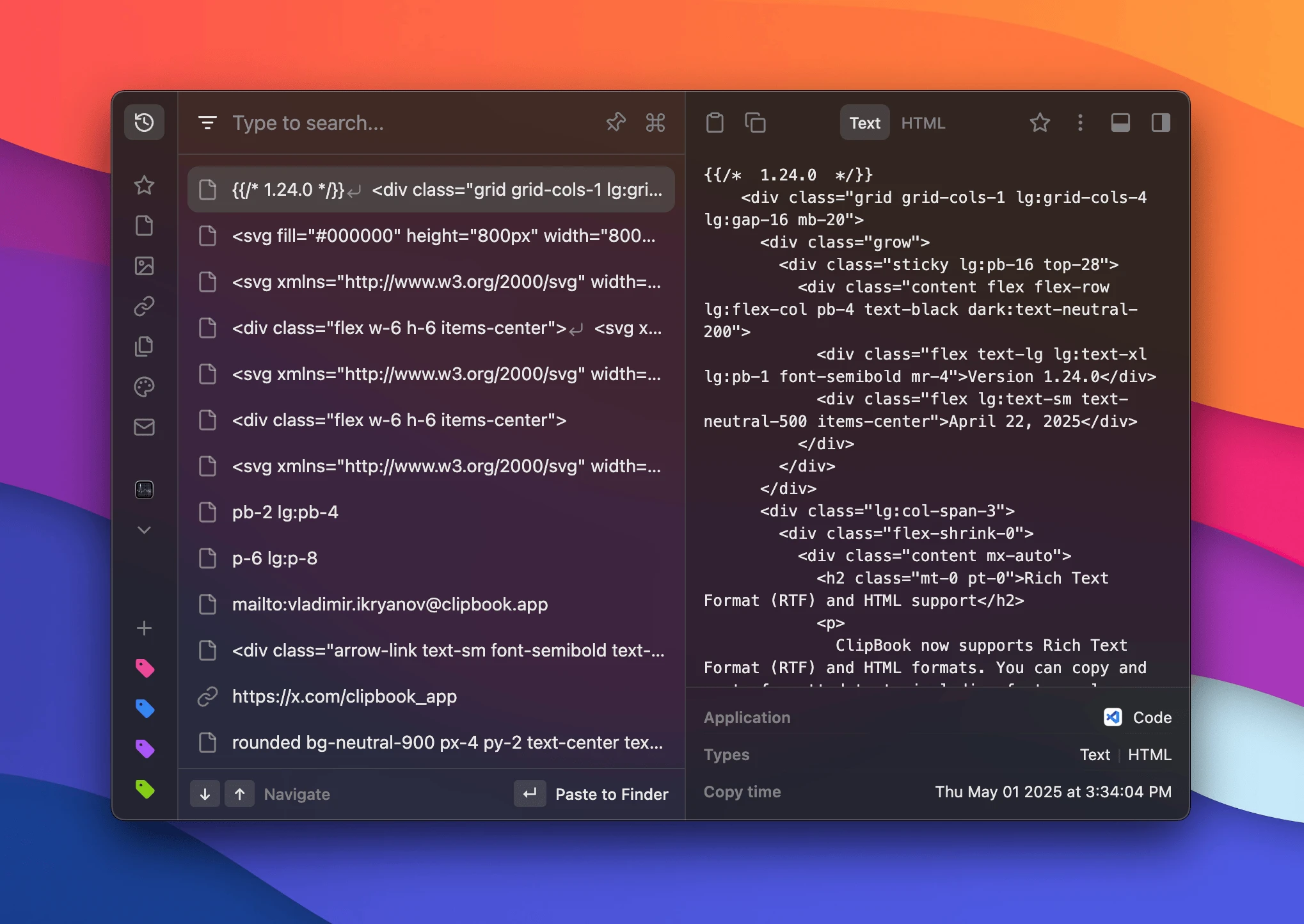
Now, if you copy a file or folder and then delete or move it, the item in the clipboard history will be highlighted with the gray color. It will help you to quickly identify the file/folder items that are no longer available.
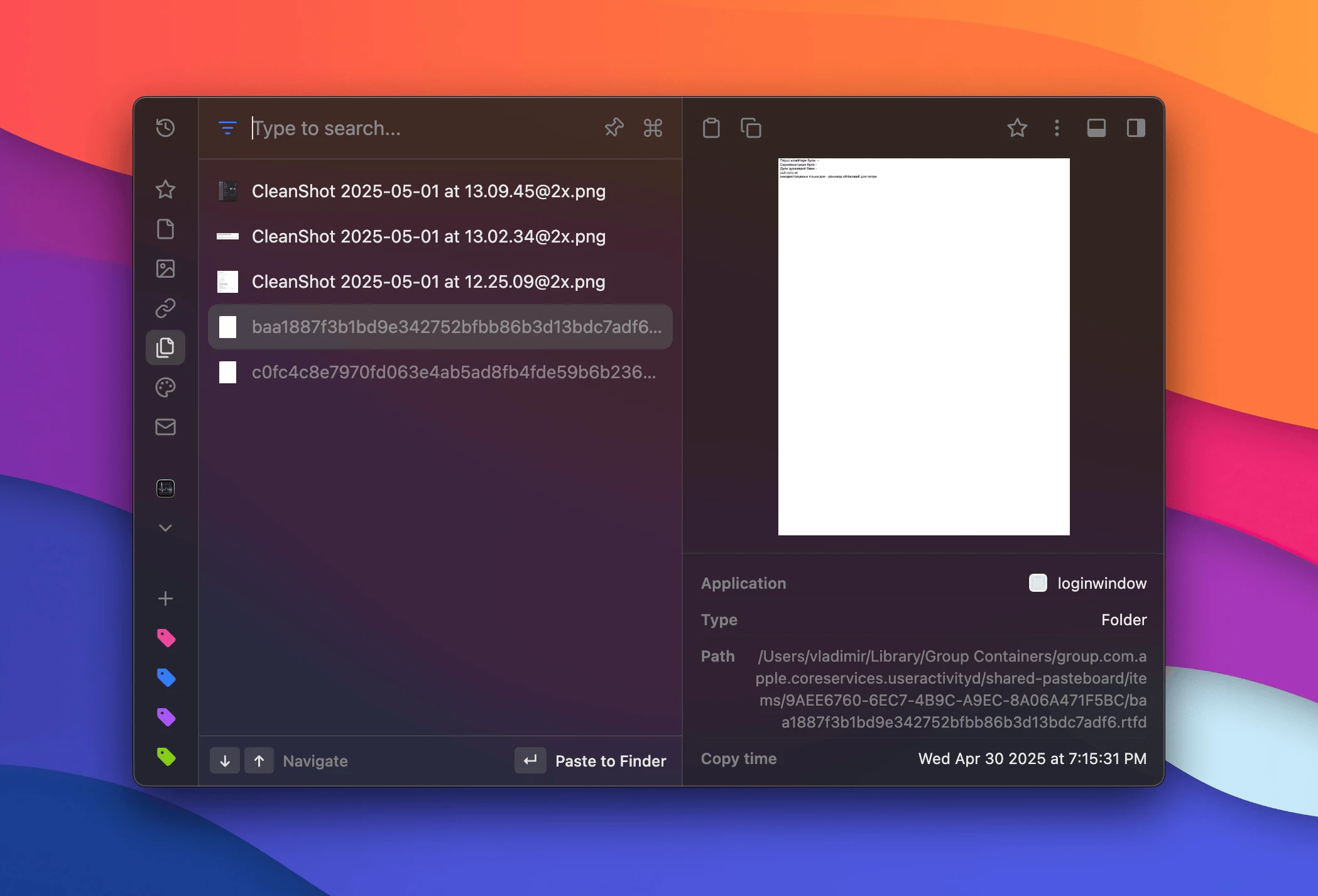
Rich Text Format (RTF) and HTML support
ClipBook now supports Rich Text Format (RTF) and HTML formats. You can copy and paste formatted text, including fonts, colors, and styles. For example, you can copy and paste Figma objects, which are stored in HTML format.
You can switch between the formats in the Preview panel and edit content for each format individually
This update includes several fixes and UI/UX improvements. Read more →
Filter history by source app
You can now filter your clipboard history to show only items copied from a specific app.
Split text item and auto-updates
Split text item
If a text item contains multiple lines, you can now split it into multiple items.
Auto updates
You can configure ClipBook to automatically check for updates and install them in the background. To enable auto updates, go to Settings -> General and select the Automatic updates option.
When an update is available, ClipBook will download and install it in the background. You will be notified when the update is ready to be installed.
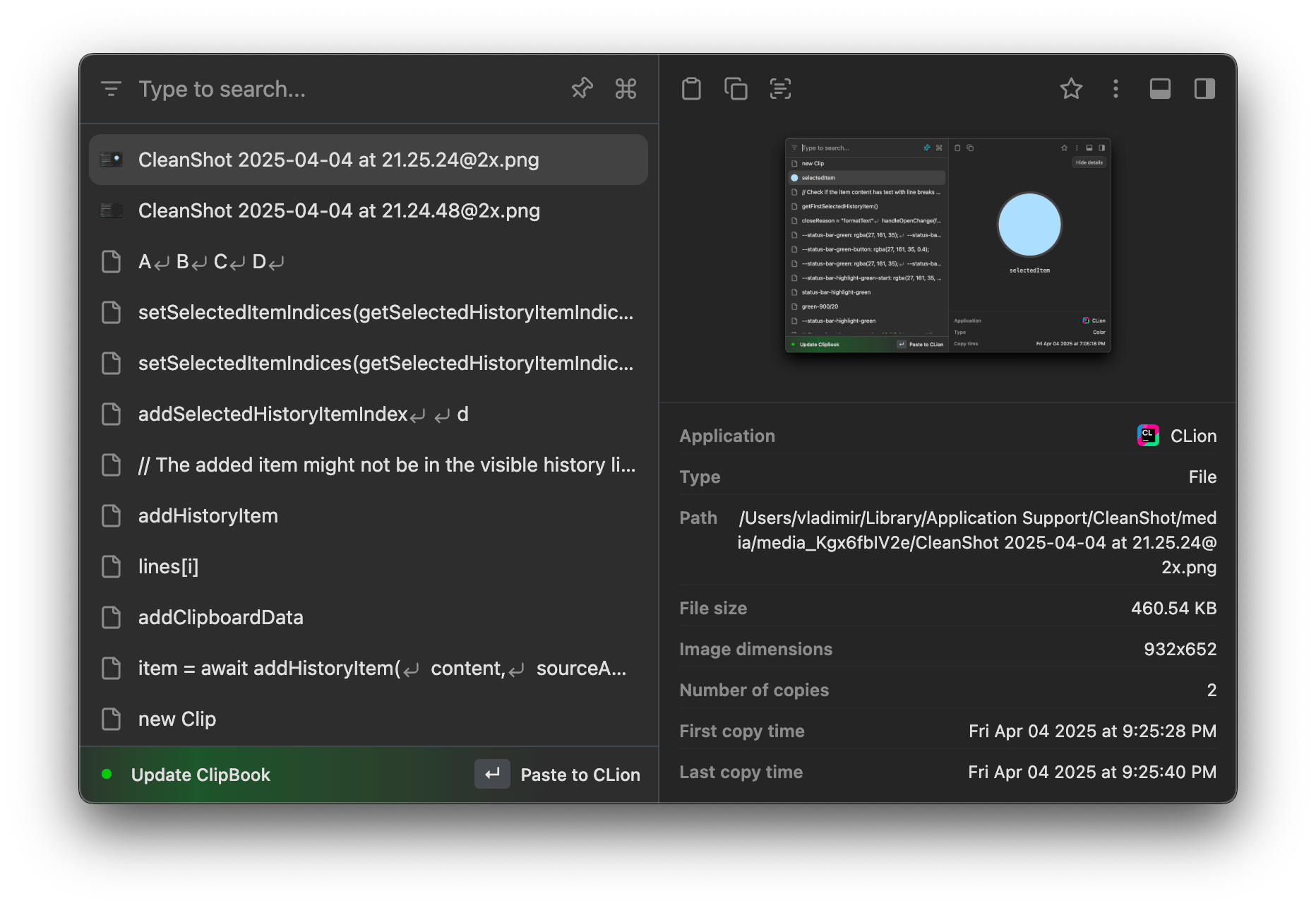
Fixes and improvements
- Allow resizing window to a size smaller than the 500x500 size.
- Improved paste of multiple files. In the previous version each file was pasted separately. If the file replace dialog is displayed during paste, the rest of the files will not be pasted. Now, the behavior is close to the default one in Finder.
- Fixed broken UI in the preview panel when selecting multiple files.
Organize and filter clipboard history
Add tags to your clipboard history items to easily find and organize them. Filter history by tags or content type.
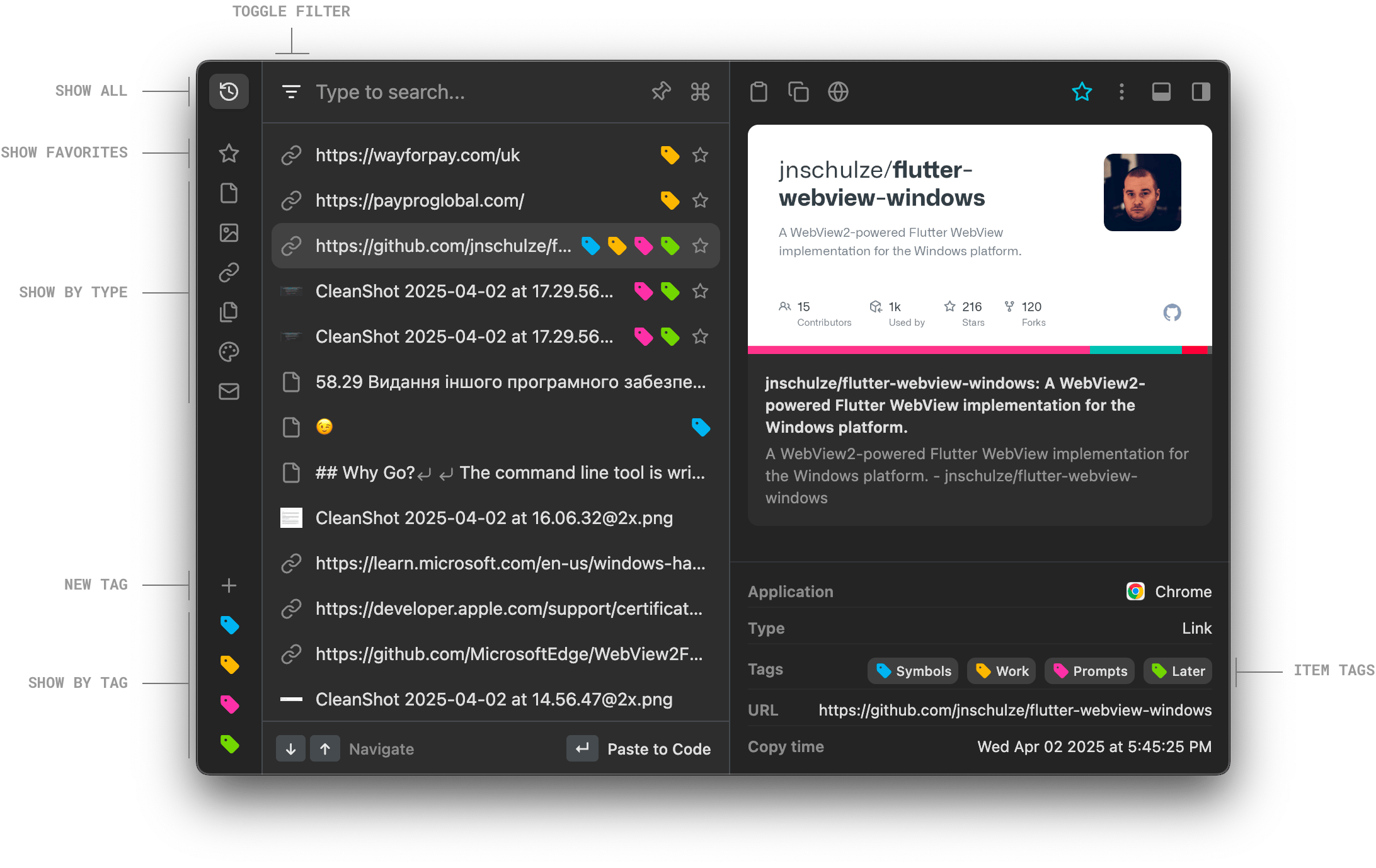
Fixes and improvements
- Fixed 🐞 when YouTube link previews are stuck with a single image.
- Fixed 🐞 when YouTube video plays for a second after copying a link.
- Primary/secondary buttons improvement in the Settings window.
Open with...
Open the selected file or image with the default application or choose the application you want to use.
Fixes and improvements
- Allow disabling direct paste when double click on a history item or using command number shortcut ⌘1..9. You can go to Settings -> History and change the On double click and On command number shortcut ⌘1-9 options.
- Add the Format Text... action to the Commands menu.
- Add the Activate License button to the Feedback message dialog.
Fixes and improvements
- Added Paste Path to {APP_NAME} and Copy Path to Clipboard commands.
- Added Activate License button to the End of trial popup.
- Fixed broken link of the Buy License button in the End of trial popup.
- Fixed wrong image item's title in the clipboard history.
Files and folders
ClipBook now remembers all the files and folders you copy and lets you quickly find and paste them directly to the active application.
Keep window always open and sound effects
Pin the ClipBook window to keep it always open on top of other windows. To pin/unpin the window, click the Pin button as shown below:
When a new item is added to the clipboard history you can now hear a sound. If you don't like the sound, you can disable it in the Settings -> General.
Format text before pasting
In this update I have added the possibility to format text before pasting it to the active application. You can make text lowercase, uppercase, capitalize words, etc. If you want to format the text and save it, you can do it as well.
To speed up the pasting process, you can now paste the clipboard history item on mouse click.
When you click the ClipBook icon in the menu bar, the clipboard history window will now be opened. To open the context menu, hold down the ⌥ (Option) key and click the ClipBook icon.
This update includes other features and improvements.
Custom titles for clipboard items
This update brings a few new features. You can now assign custom titles to your clipboard items to easily find them later and set a custom global keyboard shortcut to pause/resume ClipBook.
Fixes and improvements
- Fixed crash after Mac comes back from sleep.
- Fixed an issue with resetting the Show more actions keyboard shortcut.
- Remove black background when displaying the commands popup.
- Force the commands popup always fit the history window size.
- Fixed wrong app icon offset comparing to other macOS app icons.
- Fixed an issue when the preffered window location setting is ignored and the clipboard history window is always displayed at the last location on the active screen.
And one more little improvement... You can now check for updates right in the Settings window.
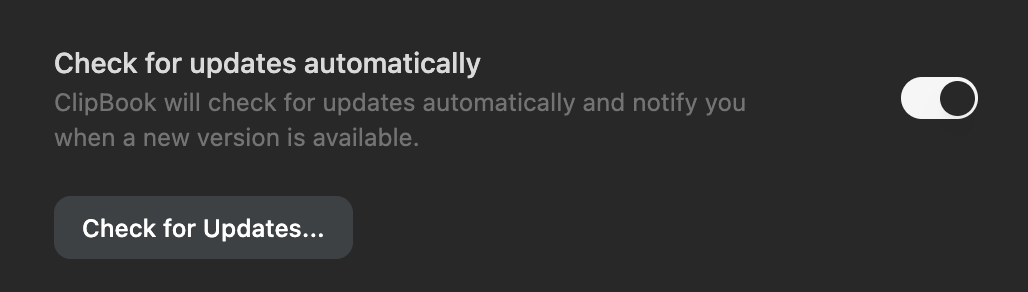
UX improvements and fixes
The Actions menu is now displayed as a popup. It allows you to see all available commands for the selected item/items in your clipboard history or quickly search for the command you want to perform.
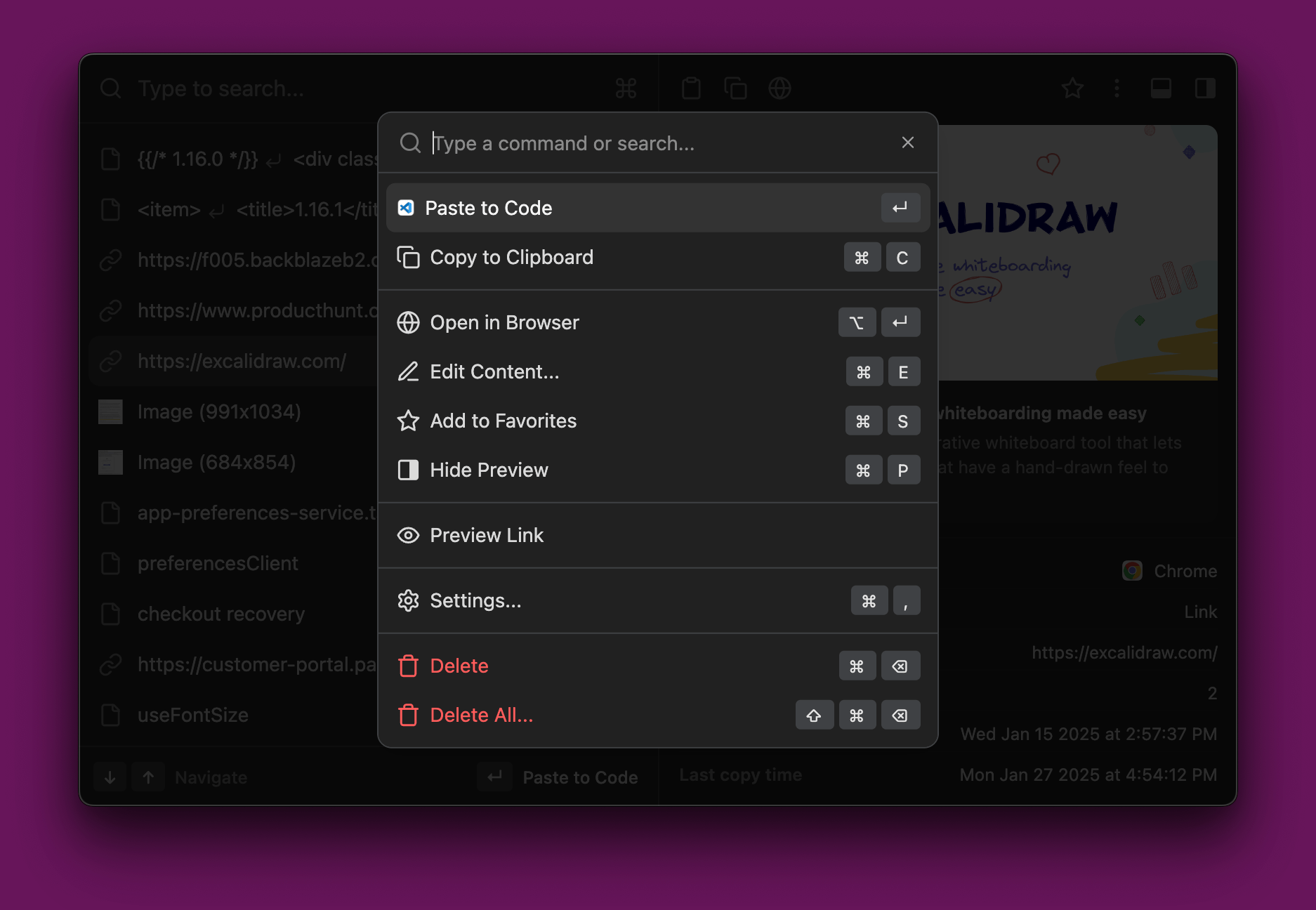
The default keyboard shortcut to open the Commands popup is ⌘K. You can change it in Settings -> Shortcuts.
Fixes and improvements
- The Save Image as File... command has been added to the Commands popup.
- Fixed crash when copy an empty CSS color.
- Fixed URL address wrapping in Details.
- Display the "Return" symbol in the history list if the text item contains "/n".
- Fixed bug when ⌘A doesn't work in the search field.
Save image as PNG file
This update brings the ability to save images from the clipboard history as PNG files and adds a new setting that allows you to skip the clipboard history update after you paste of copy an item in the clipboard history.
Advanced link and color preview
ClipBook can now download and display the link details such as title, description, and image in the Preview panel. ClipBook will fetch and cache the link preview when you select the link in the clipboard history.
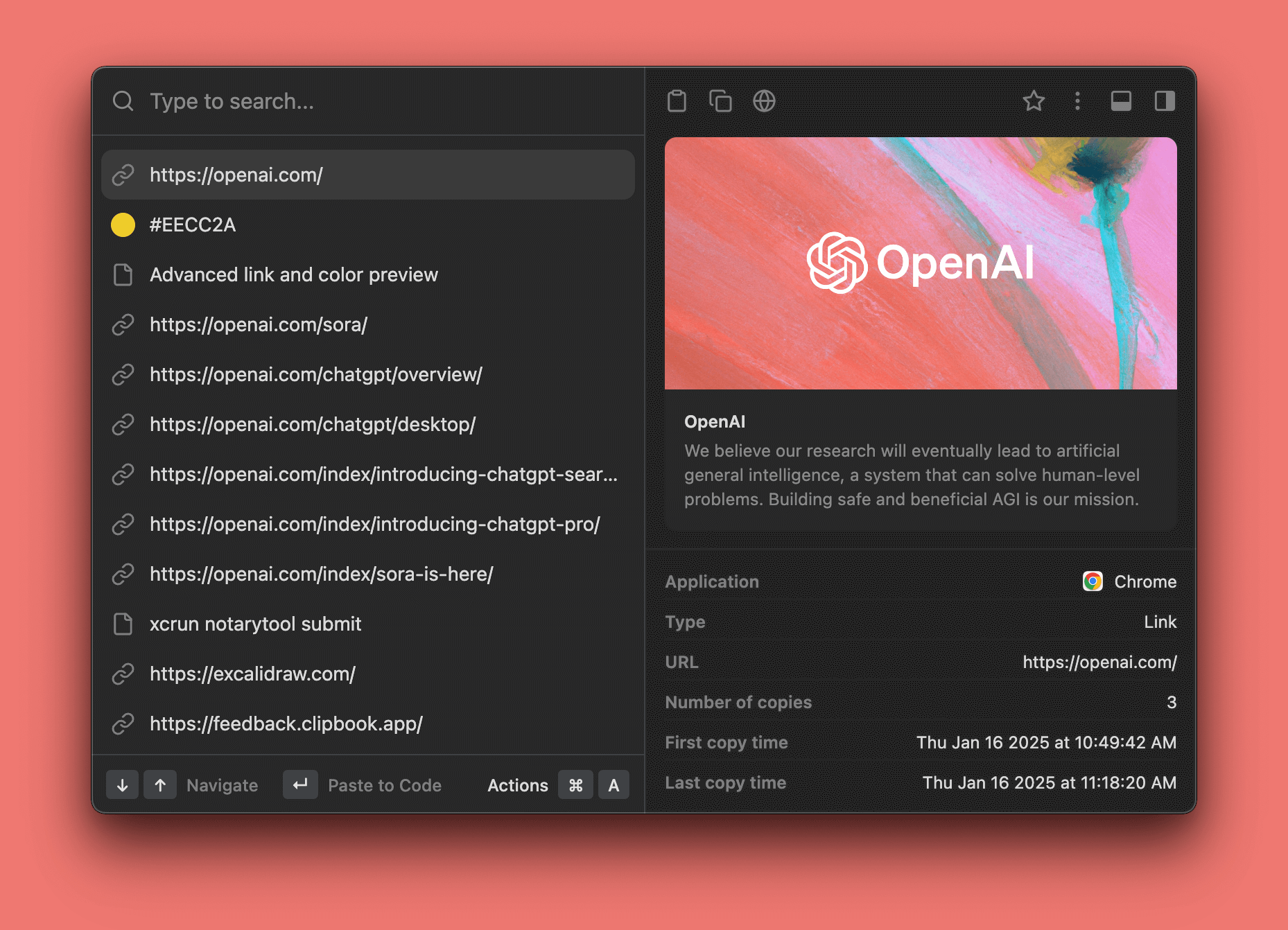
You can open the link in the internal web browser to view the web page content. It's useful when you want to verify the link content before pasting it.
When the link points to a web page that requires authentication, you can open the link in the internal web browser and log in to let ClipBook to load the link title, description, and image.
You can also preview color and get its name in the Name That Color (NTC) format.
Choose clipboard history window location
ClipBook now supports 6 locations where you can open the clipboard history window. You can choose one of the following locations:
- Last location on the active screen (default).
- Center of the active screen.
- Center of the active window.
- Screen with mouse pointer.
- Mouse pointer location.
- Text caret location.
To select the preferrable window location, go to ClipBook Settings -> General, and select the Open window at option.
Paste multiple items at once
You can now paste multiple items from the clipboard history at once. The items will be pasted in the order they were selected.
You can configure ClipBook to do additional action after pasting each item. ClipBook can press ↵, ⇥, or do nothing after pasting each item.
With the multiple selection feature, you can also:
- Delete the selected items.
- Add/remove the selected items from the favorites.
- If the selected items are text items such as text, link, email, you can merge them into a single text item.
Fixes and improvements
- Fixed empty Welcome window.
- Fixed native crash when open Settings -> Privacy and close the Settings dialog.
Quick paste and advanced clear history
You can now paste any of the first 9 items from the clipboard history using predefined keyboard shortcuts and configure when the entire history should be cleared.
Keep favorites when clear entire history
ClipBook now doesn't remove the items marked as favorites when you clear the entire clipboard history. You can change this behavior in Settings -> History.
Fixes and improvements
- Fix broken image thumbnail when copy image in Safari when image is a link.
- Fix 🐞 when copy and merge appends content to the first favorite item instead of the latest non-favorite item.
Copy and merge
You can now copy text in any macOS app and automatically append it to the previous item in the clipboard history. This feature is useful when you want to copy multiple text items and paste them all at once.
Fixes and improvements
- Fix bug when image copied from Safari is stored in the history as image URL.
- Fix bug when copied files are stored in the history as images.
Images support
ClipBook now remembers all images you copy to the clipboard. You can view them in the clipboard history, preview, copy, and paste image directly to the active app.
You can search for text in images. If the image contains text, you can copy the text to the clipboard.
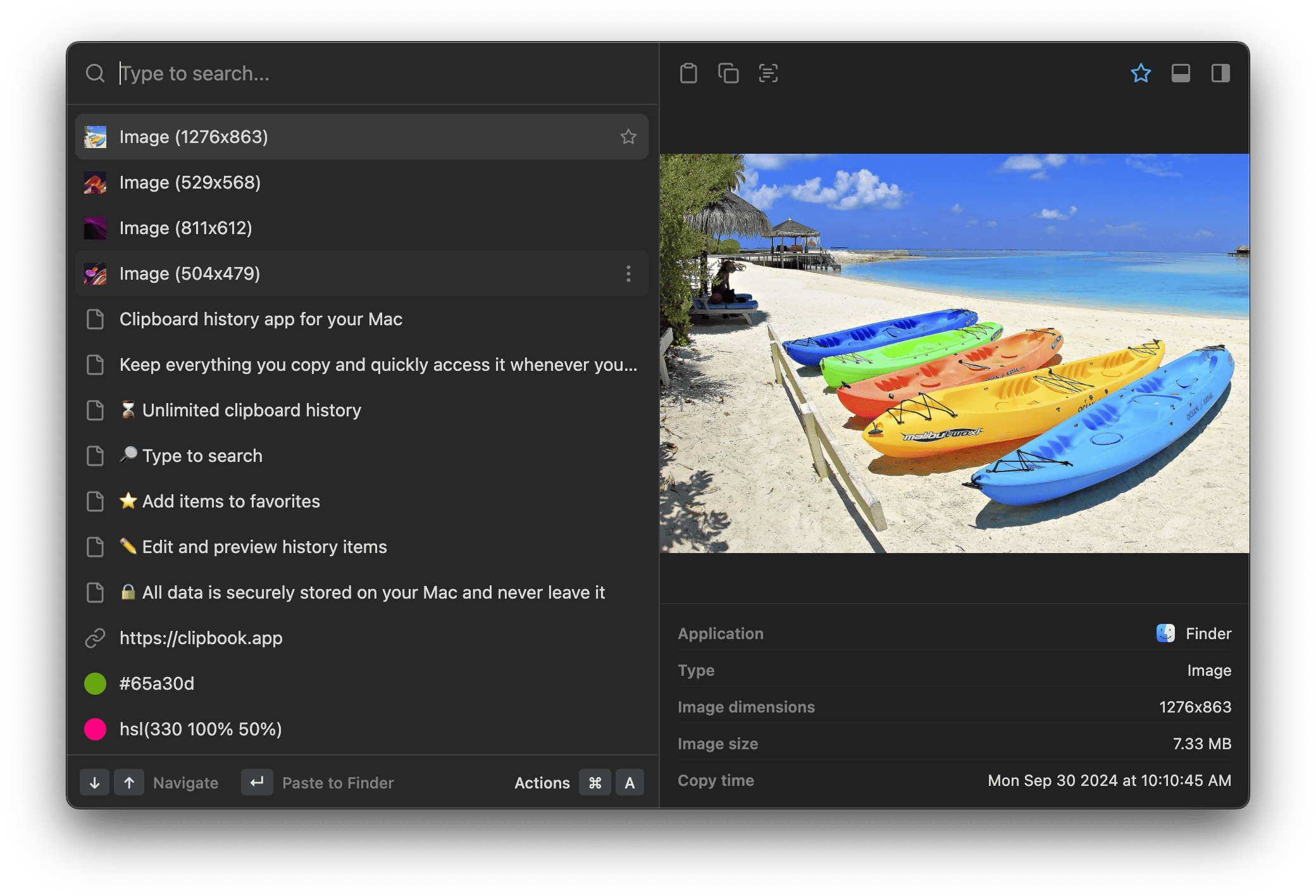
Fixes and improvements
- Fix the show/hide preview icon in the actions menu.
- Fix the height of the actions menu popup to fit number of menu items.
- Fix 🐞 when adding CapCut to the list of ignored apps leads to crash.
- Toolitps are displayed quickly and now contains the action keyboard shortcut.
- The details pane now displays only necessary history item details.
- The details pane is now displayed by default.
Three hotkeys to close app window
There are three popular keyboard shortcuts you usually use to close different application windows on macOS:
- Spotlight window you can close using Esc.
- The Finder or Safari windows you close by pressing ⌘W.
- The Raycast or Alfred windows you can close using the same shortcut you use to open it.
ClipBook now supports three keyboard shortcuts to close the app window.
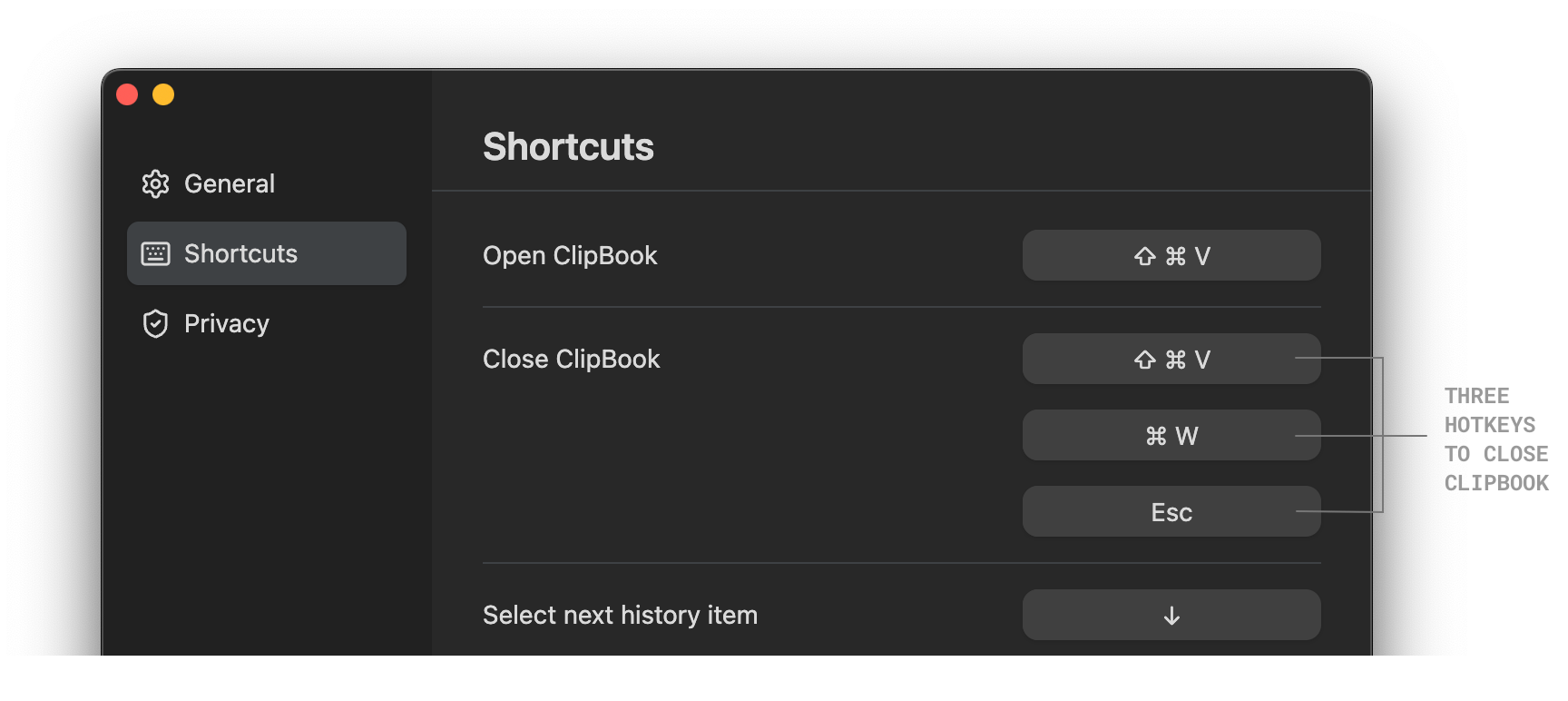
Fixes and improvements
- Fixed 🐞 when ClipBook displays a window with error message after Mac restart with enabled "Reopen windows when logging back in" option. It used to happen when ClipBook was added to the list of apps to open at login. The window with the error message is not displayed anymore.
- Fixed 🐞 when it's impossible to set the keyboard shortcut that includes the ⌥ key, for example ⌥V. Now you can set such shortcuts.
Open Settings from Actions
Users who hide the app icon from the menu bar very often do not know how to access the settings anymore. I added a new item to the Actions menu to make it easier to access the settings right from the clipboard history window.
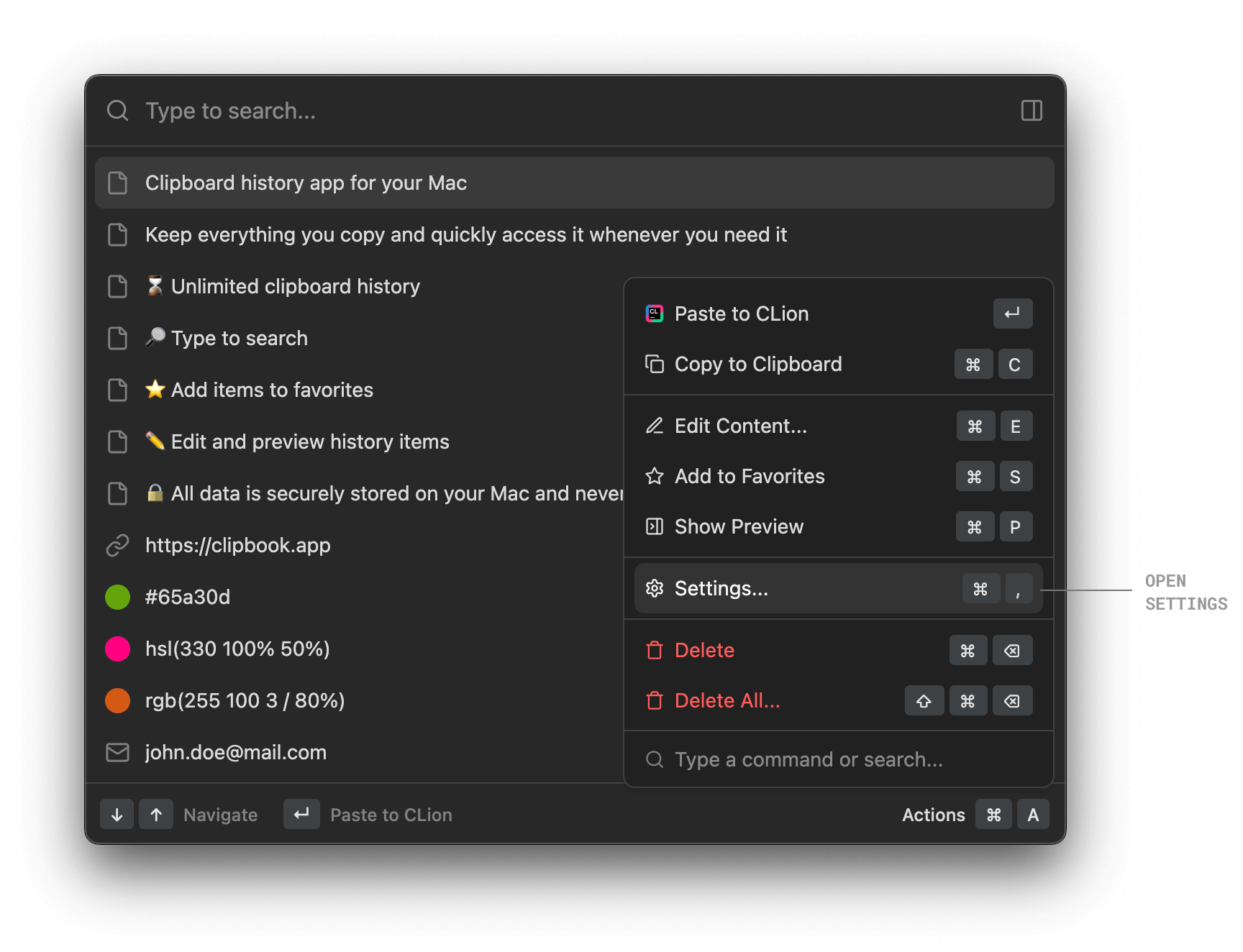
Alternatively, to open the settings you can press ⌘, when the clipboard history window is open.
🐞 Fixes
This update also addresses the issue when the clipboard history window position and size is not properly restored when you remove an external display and add it back.
💎 History item details and favorite items
I continue adding the features you requested and voted for on the Roadmap page. Thank you for your feedback and the feature requests! It helps me to improve ClipBook and make your copy/paste experience more efficient and enjoyable.
This update includes the following new features and improvements:
- View history item details such as the source app the content was copied from, content type, the number of copies, and more.
- Mark frequently used items as favorites for quick access.
- New toolbar in the preview panel for easy access to item-specific actions.
- Dropdown menu with actions for the selected item in the clipboard history.
- Email addresses identification.
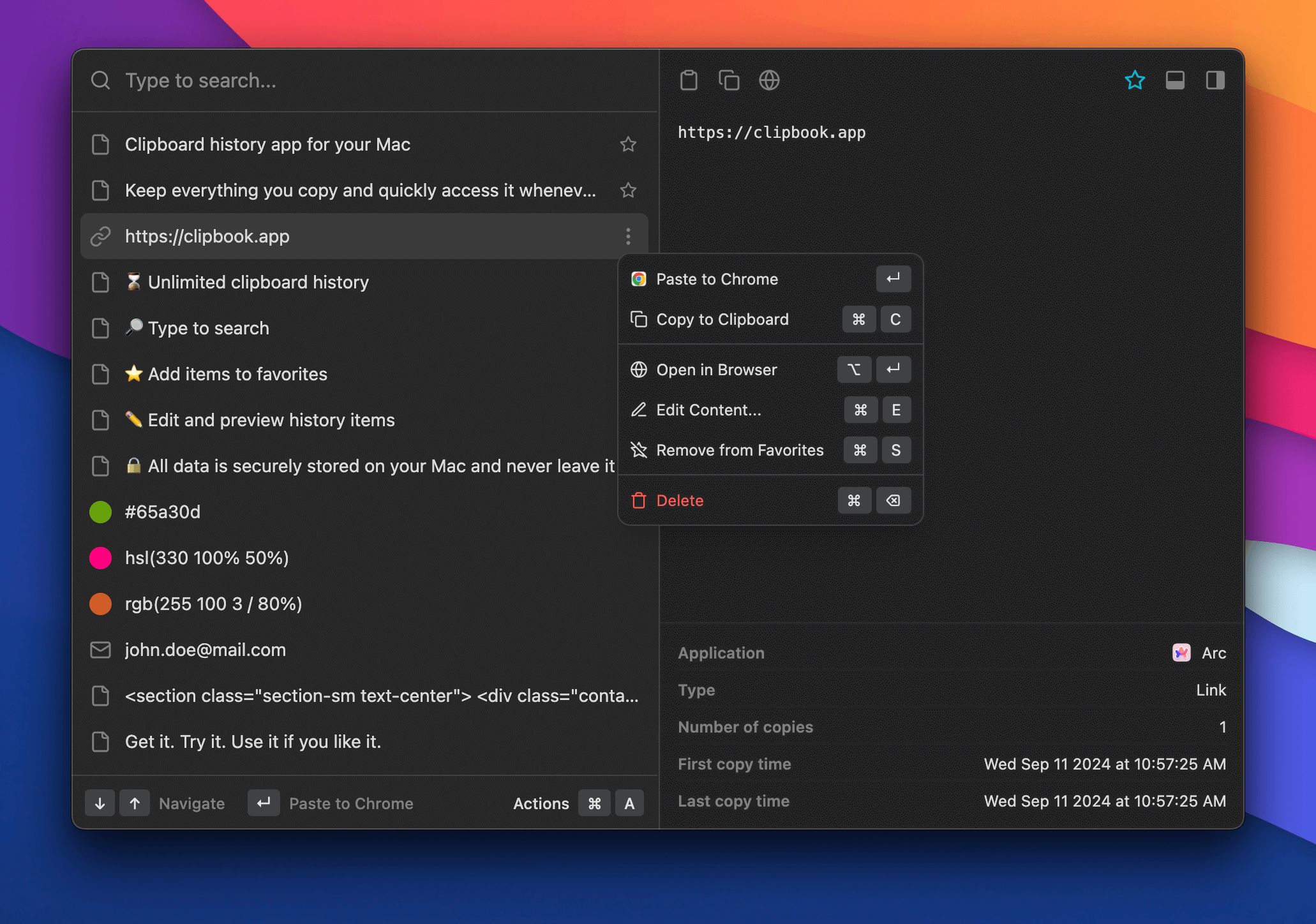
🐞 Fixes and UI/UX enhancements
- Skip clipboard text content if it's empty or contains only whitespace characters.
- Use a different background color for the Actions popup to make it more distinguishable from the rest of UI.
- Force the search bar to always has focus, so you can start searching right away.
- Remove the Close button from the actions pane at the bottom because it's pretty obvious how to close the window.
- Fix minor UI layout issues in the search bar.
🐞 Fixes and improvements
This patch fixes an error when searching something that doesn't exist in the clipboard history. The only known workaround to recover from this issue was to restart ClipBook.
💎 Ignore applications and preview colors
ClipBooks is getting better and better with every update. This update brings the most requested features to make your experience even better. You can now configure which apps should be ignored when copying. If you copy a text that represents an HTML color in different formats, it will be displayed as a color preview in the clipboard history. You can now hide the app icon from the menu bar.
In the previous versions, ClipBook would check for accessibility access and ask you to grant it only when you run the app for the first time. Now, it will also check for accessibility access when you paste content directly to other applications. If the app doesn't have the required access, it will prompt you to grant it.
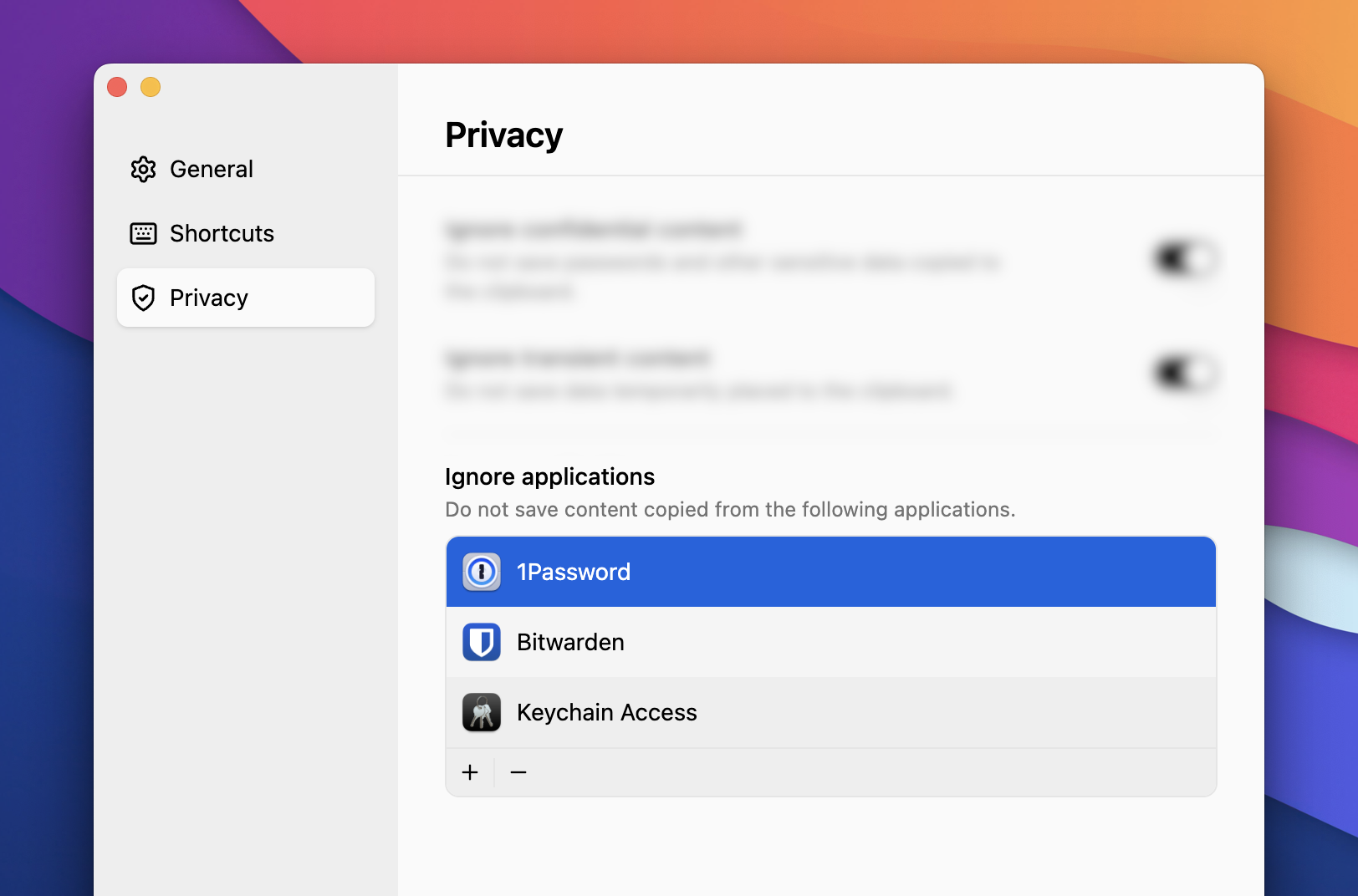
💎 Highlighted search matches
This update includes new features and improvements to make ClipBook even better. The search matches are now highlighted in the clipboard history. You can now pause/resume ClipBook to prevent it from capturing the clipboard content. You can copy selected item to clipboard, open the link in default system browser. When you paste content to other applications, ClipBook will now clear your search query. In the settings you can configure ClipBook to automatically check for updates.
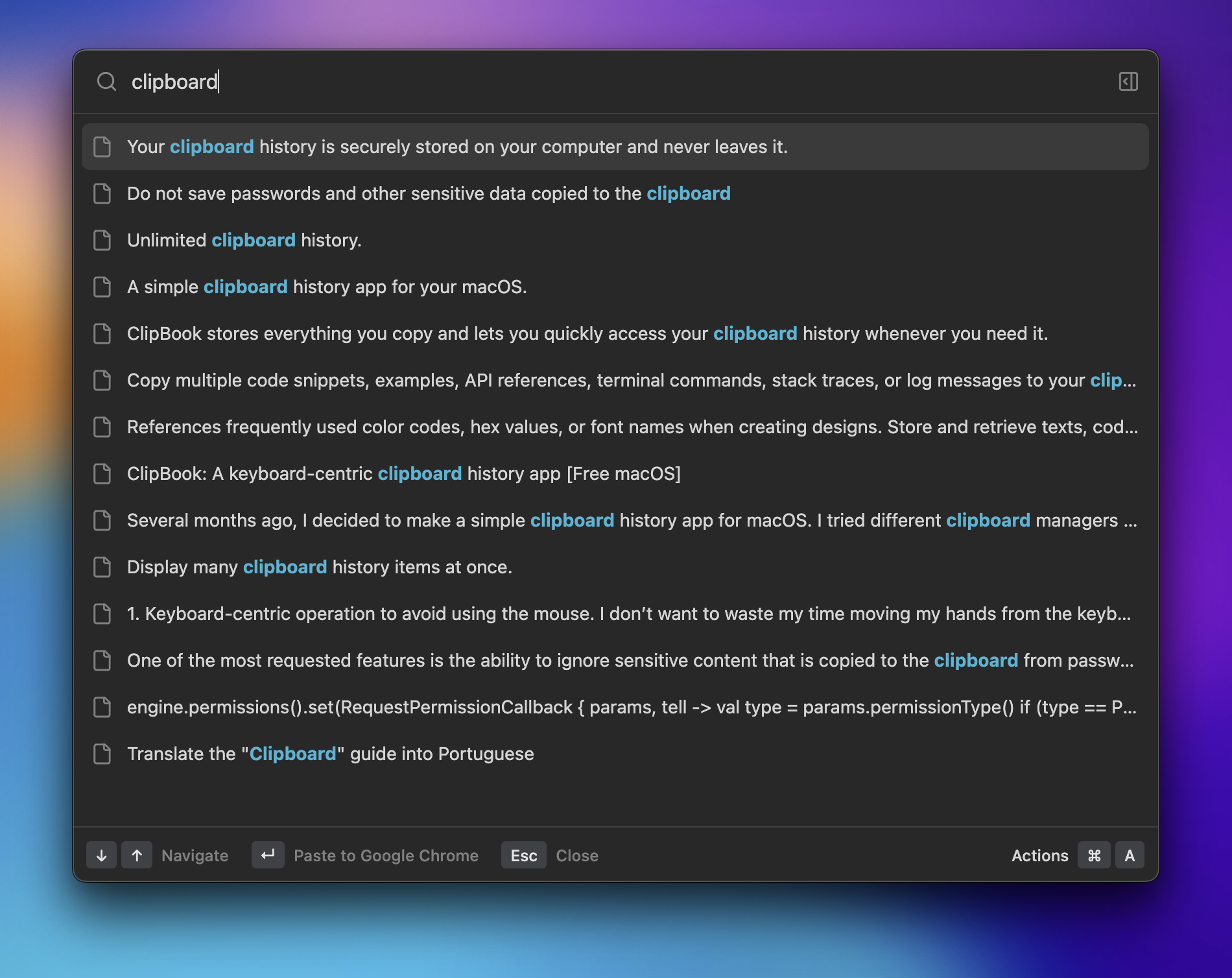
🐞 Fixes and improvements
- Fixed the issue when the app doesn't scroll the clipboard history to the currently selected item.
- Fixed broken scrolling when navigating through the clipboard history using the keyboard.