How to manage tags
You can create tags and add them to your clipboard history items. Tags are a great way to organize your items and make them easier to find later. You can add multiple tags to an item.
Creating a new tag
To create a new tag, follow these steps:
- Open the Filter panel by clicking on the filter icon in the search bar or press ⌘F.
- Click the Plus icon in the filter panel.
- Enter the tag name, select a color, and click Create.
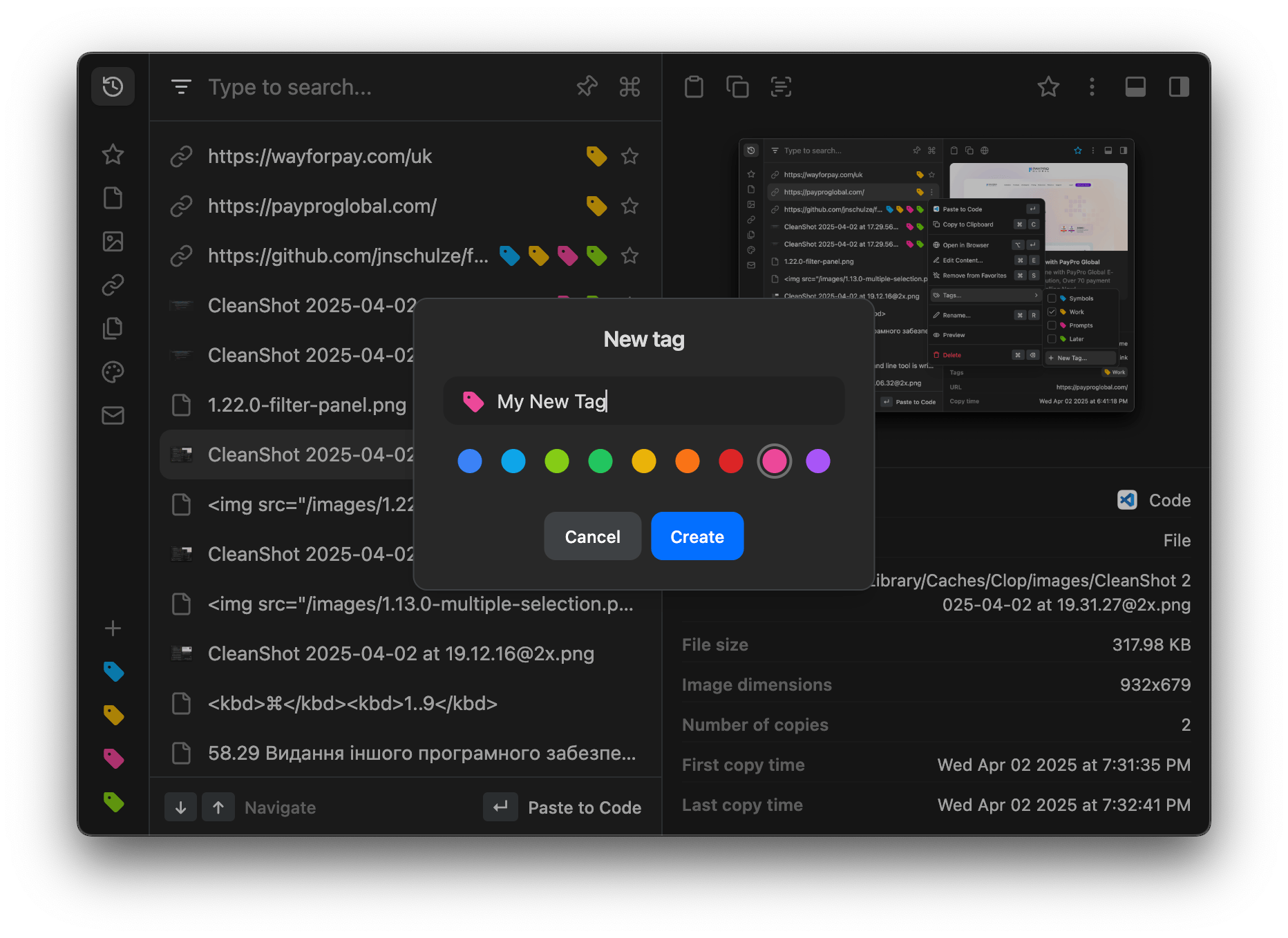
The tag will be added to the filter panel at the bottom.
Editing or removing a tag
To edit or delete a tag, right-click on the tag in the filter panel and select Edit… or Delete. When the tag is deleted, all the items with this tag will be untagged.